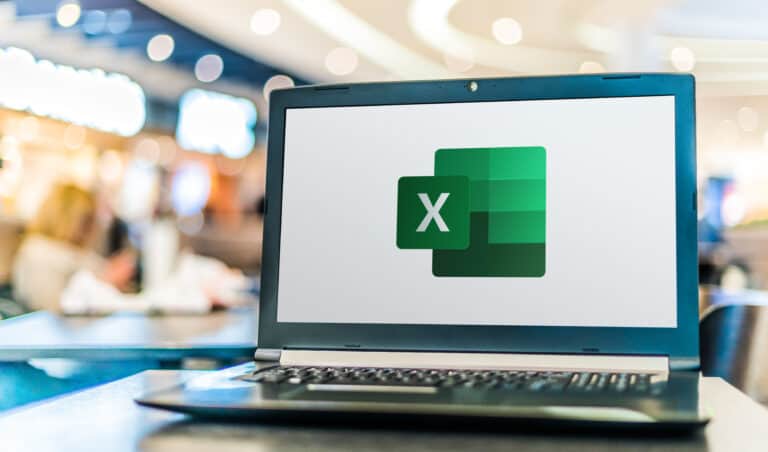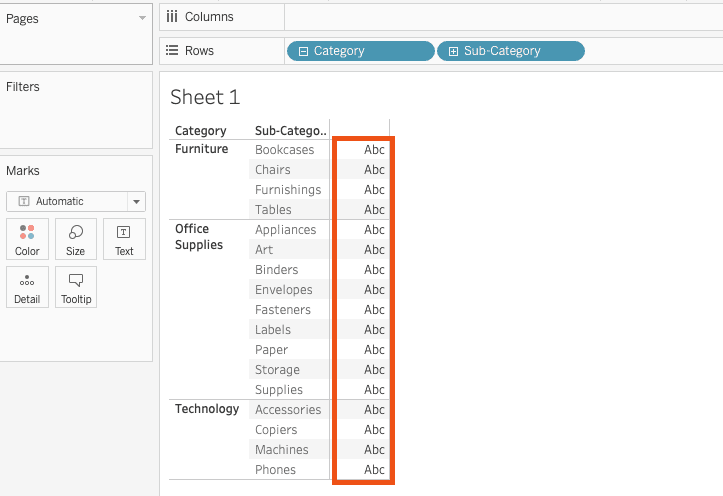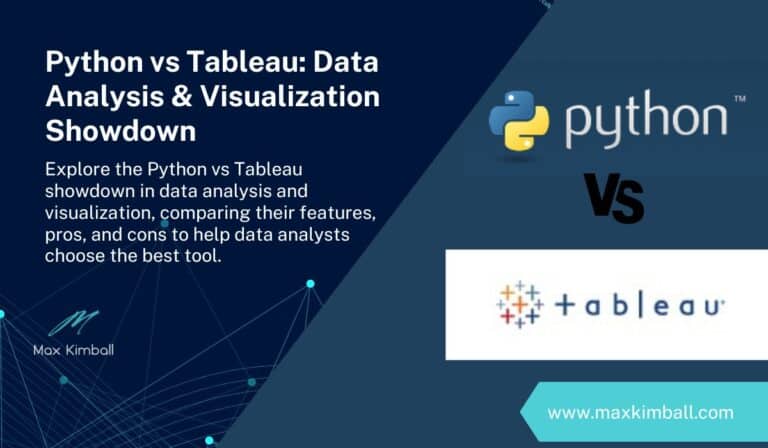How to Union in Tableau: 5 Steps to Create Tableau Union
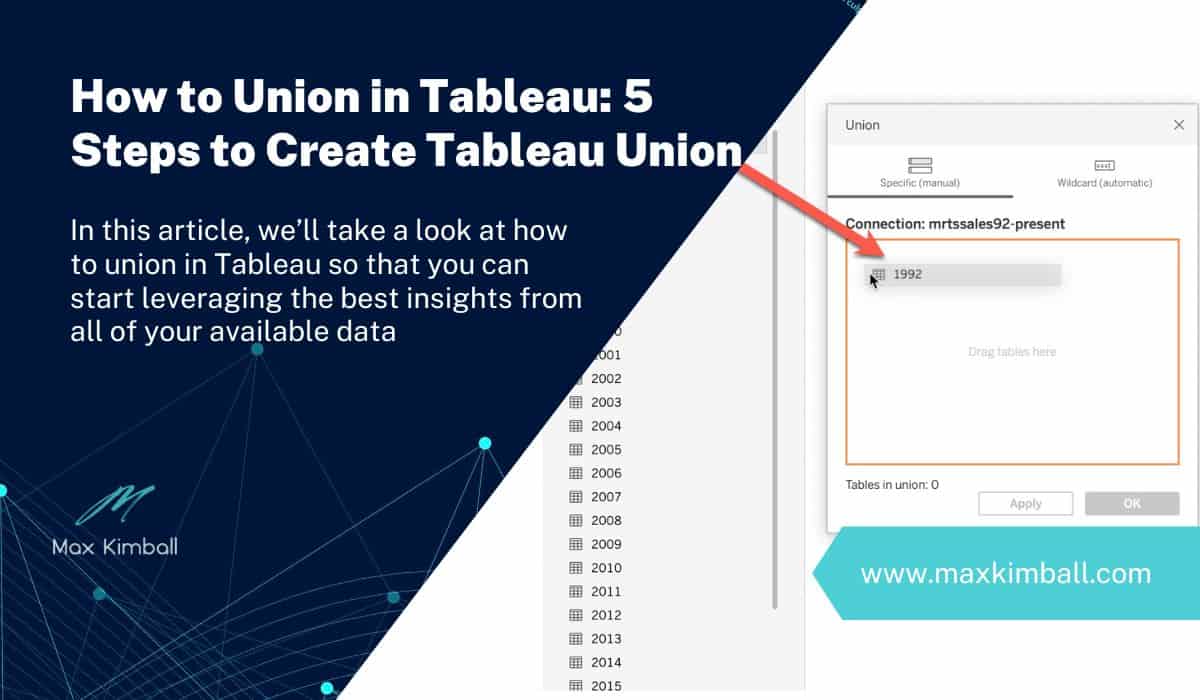
Tableau is a powerful data visualization tool that can help you uncover insightful trends and patterns in your data. One of the most useful features Tableau offers is the ability to union multiple datasets together, allowing you to combine information from several different sources into one comprehensive view. In this article, we’ll take a look at how to union in Tableau so that you can start leveraging the best insights from all of your available data.
What is Tableau Union?
Tableau union is a feature that allows you to combine two or more tables from different data sources into one single table. This can be useful for comparing the contents of two datasets, as well as creating a more complete view of your data by combining metrics from several sources.
Tableau union can be a very powerful tool for uncovering meaningful insights from your data. For example, you can use it to compare how different customer segments or demographic groups are responding to certain marketing campaigns. Or, you can union datasets to get a more complete picture of how people interact with your product by combining usage metrics from several sources.
When to Use Tableau Union
Tableau union is useful for combining data from multiple sources and can be used in a variety of scenarios. For example, it can be used to compare two datasets to identify similarities and differences between them. It can also be used to join together data from different sources, such as web analytics and CRM data, to create more comprehensive views of how customers are interacting with your website or product.
Reasons You Need to Know How to Union in Tableau
The ability to union tables in Tableau can be incredibly useful for analyzing your data. With unions, you can combine metrics from multiple sources into one table, allowing you to compare how different groups of customers or products are performing. You can also easily visualize how different datasets interact with each other, giving you a better understanding of how all the pieces fit together.
Difference Between Union and Join in Tableau
Tableau also has a join feature. This allows you to link two tables together using one or more common fields between them, such as customer ID numbers or product names. Joins are used to relate information from different sources and typically result in fewer rows of data than the original tables contained.
Unions, on the other hand, merge multiple tables together into a single table, and will often result in more rows of combined data than the original tables contained.
Step-by-Step Instructions to Union Tables Manually
1. Select New Union
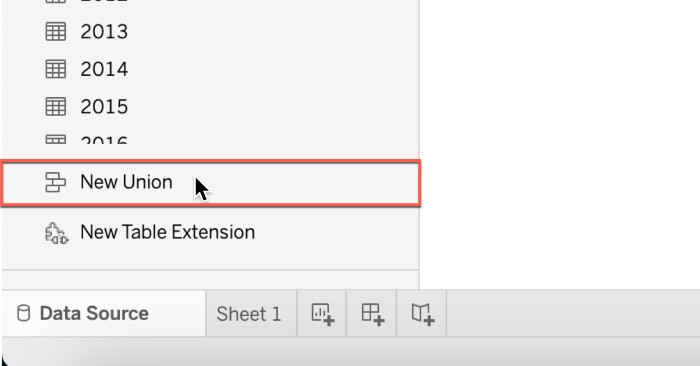
Start by navigating to the Data Source tab in Tableau, then double-click the New Union option.
2. Drag Tables to Union dialog Box
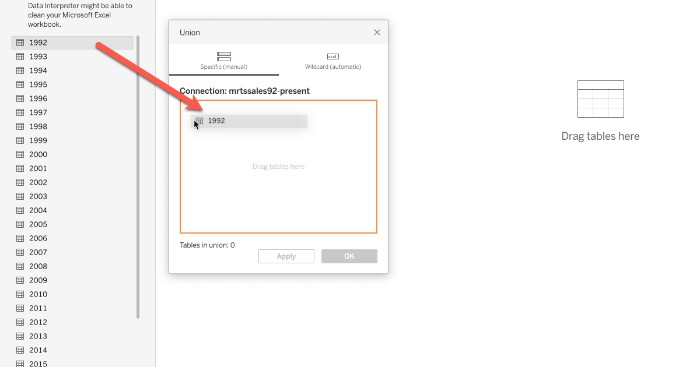
In the Union dialog box, drag in the tables you want to combine. You can add as many as you need.
3. Drag multiple tables at the same time
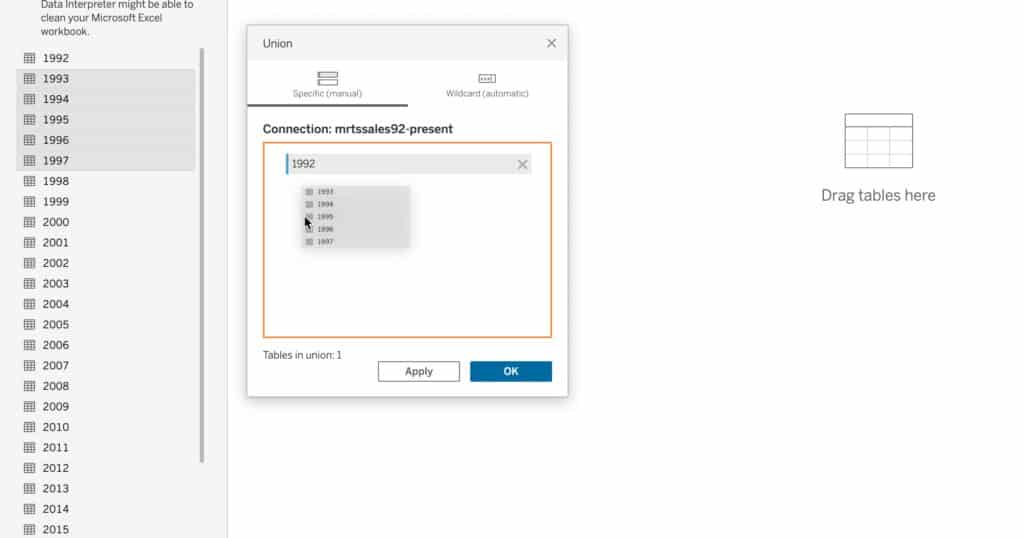
Drag in multiple tables by pressing Shift or Ctrl (Shift or Command on Mac).
4. Click on Apply or Okay to union
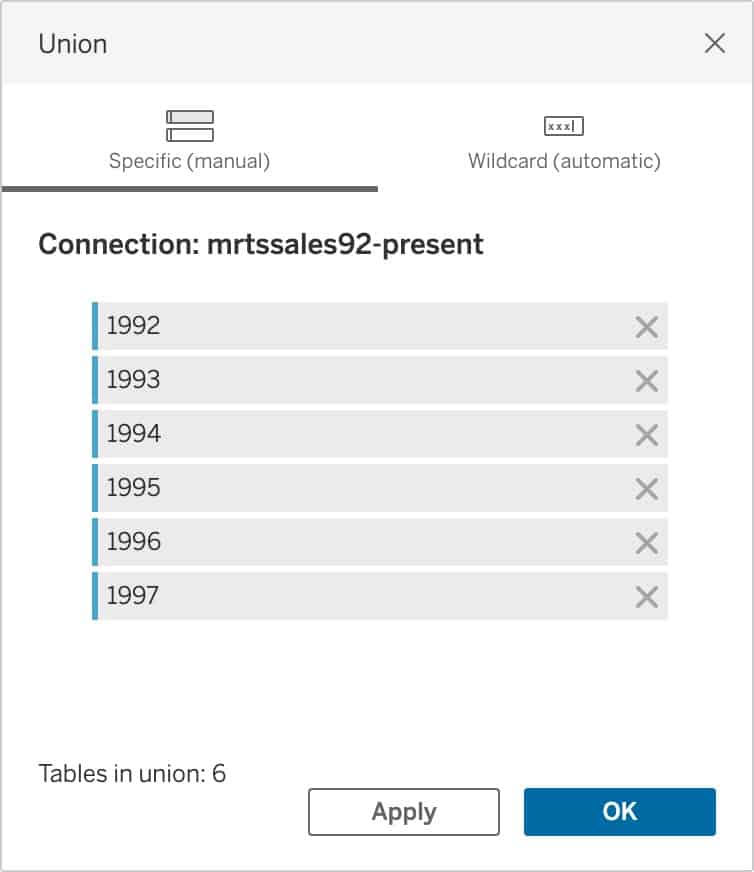
Once all the tables have been added, click either Apply or Okay to union the tables.
5. Review the New Table
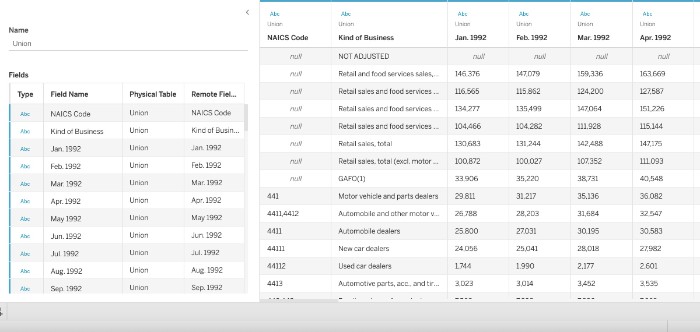
You can now use this new table in your analysis, allowing you to leverage the best insights from all of your available data.
By following these steps, you can quickly and easily union two or more tables together in Tableau.
Union Tables Using Wildcard Search
In addition to manually selecting tables for union, Tableau Desktop also offers a Wildcard search option. This allows you to quickly select multiple tables from the same source folder without having to scroll through the list of available tables.
For example, if you wanted to combine all Sales Order tables from a certain month into one single table, you could use the wildcard search to quickly select all relevant tables. Tableau will then automatically union them together into a single table for your analysis.
Using this feature can save you time when dealing with large datasets and complex data sources.
1. Select New Union
To start, open Tableau and navigate to the Data Source tab. From there, double-click the New Union option.
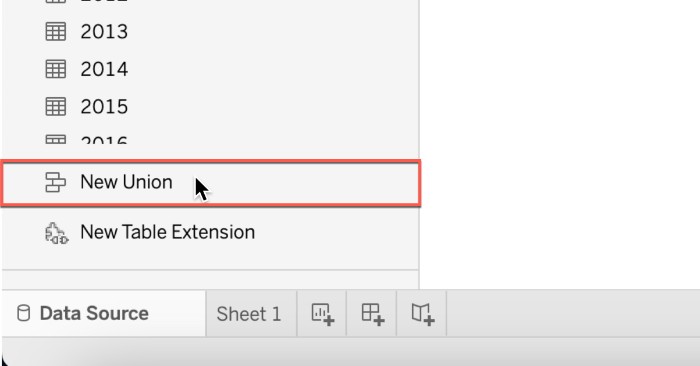
2. Click on Wildcard (automatic)
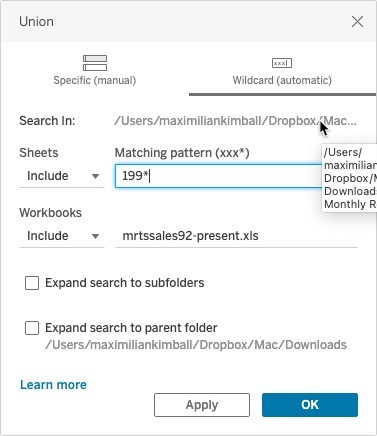
Now, instead of manually selecting each table from the list of available data sources, click on the Wildcard (automatic) option and enter the search criteria to find the tables to union in Tableau.
3. Click Okay or Apply to Union
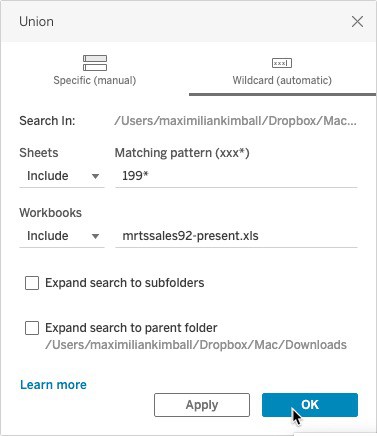
In the wildcard search, select all the relevant tables you want to union together. Then click either Apply or Okay to union them into a single table in Tableau.
4. Review the New Union Table
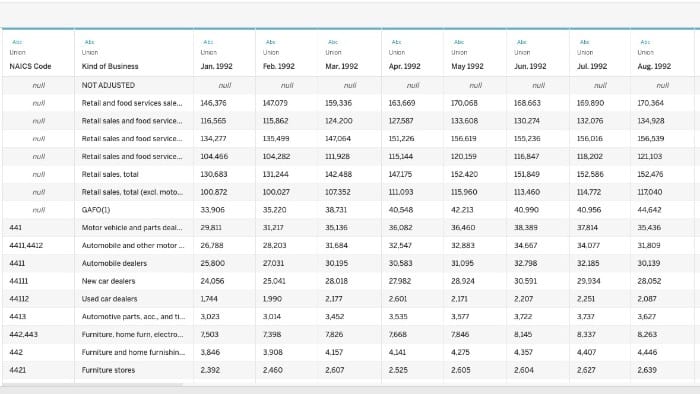
After successfully uniting your tables, review how the new table is structured and how each field interacts with one another.
Using wildcard search is a great way to save time when dealing with large datasets and complex data sources. Now, you can use this new table in your analysis to leverage the best insights from all of your available data.
Key Considerations to Successfully Union Data in Tableau
When looking to combine two or more tables into one single table in Tableau, you should keep a few key considerations in mind.
Firstly, make sure that the tables have at least one common field between them that can be used for the union. This could be something like customer ID numbers or product names. Without this link, it won’t be possible to combine the tables in Tableau.
Additionally, you should check that the data types for the fields being combined are compatible with each other. For example, if one table contains a string field and another contains an integer field, then an error may occur when attempting to union them together.
Finally, be sure to take a look at how Tableau is combining the tables and how it is dealing with nulls. Depending on your data sources, this may need to be tweaked in order for the union to work correctly. If you’re working with a lot of data, then you will need a powerful computer to combine all the tables.
If you’re looking for more Tableau tutorials. check out this Tableau book to learn how to use Tableau in 2022.
Alternatives to Tableau Union
There are some cases where alternative methods to combining data in Tableau may be more suitable.
For example, if you are dealing with large datasets and want to reduce the memory footprint of your analysis, then you could use the query function in Tableau Prep instead of manually unioning them together. This will allow you to blend fields from different data sources into one without having to create a new table in Tableau. You can also use the Tableau pivot feature to gain more insights.
Alternatively, you could use Alteryx to union tables together from different types of data sources such as Excel files, databases, and text files. This can be particularly useful if the datasets you need to combine are too large or complex for manual unioning in Tableau.
Regardless of how you choose to union your data, it is important to assess how the different methods might benefit or hinder your analysis. By taking the time to understand how each process works and how it can be used in practice, you will be better equipped to make informed decisions when combining tables together for your Tableau projects.
Tableau Union FAQ
What is a Wildcard Search?
Wildcard searches allow you to quickly and efficiently select multiple data sources at once. You can use this feature to save time when dealing with large datasets and complex data sources
How Do I Merge Two Columns in Tableau?
In order to merge two columns in Tableau, you need to first select the option for unioning multiple data sources. After selecting this option, click on Wildcard (automatic) and enter the search criteria to find the relevant tables. Then click either Apply or Okay to union them into a single table in Tableau. Finally, review how the new table is structured and how each field interacts with one another before using it for your analysis.
Can I Union Tables in Different Data Sources?
Yes, you can union tables in different data sources. However, be sure to ensure that the tables have at least one common field between them that can be used for the union, and also check that the data types for the fields being combined are compatible with each other. Additionally, make sure to take a look at how Tableau is combining the tables and how it is dealing with nulls.
What Are Some Alternatives to Unioning Tables in Tableau
There are some alternatives to unioning tables in Tableau such as using the query function in Tableau Prep or Alteryx to union large datasets or complex data sources. In addition to the union option in Tableau, there are several other ways to combine tables from different data sources. One of them is called Blending. Blending allows you to connect related data sets without creating a new table in Tableau or manually unioning them together.
Can I Union Two Extracts in Tableau?
Yes, you can union two extracts in Tableau. To do this, select the option for unioning multiple data sources and click on Wildcard (automatic). Enter the search criteria to find the relevant tables and then click either Apply or Okay to union them into a single table in Tableau. Make sure that the tables have at least one common field between them and that the data types for each field are compatible with each other before proceeding with the union. You can also use query functions within Tableau Prep or Alteryx to combine tables together from different types of data sources.
Wrapping Up
Whether you’re uniting tables in Tableau with wildcard search or using alternative methods like Tableau Prep, it’s important to understand how each process works and how you can use them to your advantage. By taking the time to consider how each one might benefit or hinder your analysis, you will be better equipped to make informed decisions when combining tables together for your Tableau projects.
We hope this guide has provided you with the necessary information to get started unioning tables in Tableau. If you have any questions or comments, please don’t hesitate to reach out. We would love to hear from you! Good luck and happy unioning!