Tableau Remove Abc: How to Remove Abc in Tableau Guide
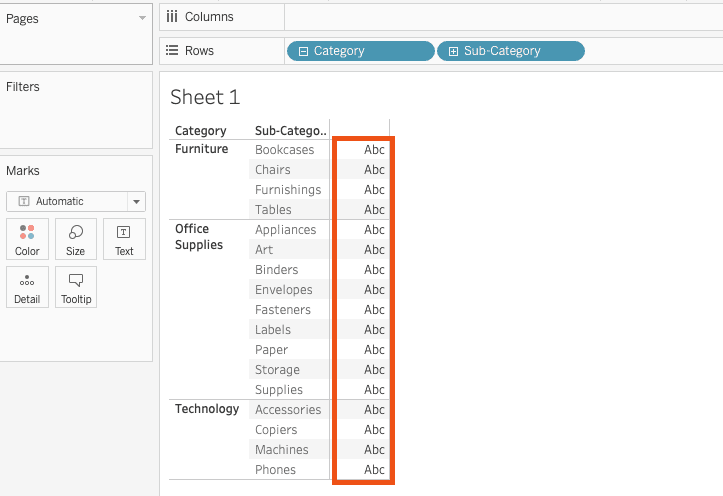
Are you looking for a way to remove “Abc” from your Tableau visualizations? Look no further! In this blog post, we’ll show you how to remove “Abc” in Tableau once and for all. We’ll also share some tips on how to avoid “Abc” in the future. So read on and learn how to keep your Tableau visuals clean and free of the unwanted “Abc” column!
What is Abc in Tableau?
“Abc” is a placeholder in Tableau that represents any values that could potentially be displayed in your visualizations. This happens when you only use dimensions or discrete values in a text table. If no measure values are used, then it will display the Abc placeholder text in a column.
Although removing the Abc column should be simple, it requires some workarounds which can be overwhelming to the user. In this guide, we’ll give you the best instructions on how to remove the Abc column.
Reasons You Need to Know How to Remove Abc in Tableau
There are several reasons why you might need to know how to remove Abc in Tableau. The most common reason is that it can take up a lot of real estate on your chart and distract from the other visual elements. Additionally, if you’re aggregating data with Abc as one of your dimensions, the results may not be accurate.
Step-by-Step Instructions on How to Remove Abc Column in Tableau
1. Select color
The first step in removing Abc from a Tableau chart is to select the Color option on the Marks card. This will open a drop-down menu of all the attributes in your data set.
2. Reduce Color Opacity to 0%
Once you’ve selected the Color option, reduce the Color Opacity to 0% by moving the slider all the way to the left. This will make Abc invisible on your chart and remove it from the visual.
3. Right-click on one of the ‘Abc’ cells
4. Click on Format
5. Click on Borders
6. Change Column Divider Pane to ‘None’
Change the Column Divider Pane to ‘None’ which will remove the lines from the columns.
7. Change Column Divider Header to ‘None’
Changing the Column Divider Header to ‘None’ will remove the lines below the header of the Abc column.
8. Reduce Column size
Once you’ve removed the lines from the columns, you can also reduce the size of the Abc column to make it smaller or disappear. Do this by dragging the column from the right all the way to the left.
Key Considerations For Successfully Removing Abc Column
When removing Abc from a Tableau chart, it’s important to remember that this is only hiding the placeholder text and not actually deleting it. If you need to aggregate data with Abc as one of your dimensions, the results may be inaccurate. Additionally, when reducing column size or color opacity make sure that other elements in your chart are not affected.
By following these steps, you should be able to successfully remove Abc from your Tableau visuals and keep your charts clean and focused on the data that matters. With a little practice, you’ll be able to quickly and easily remove Abc for all of your visualizations in no time!
Are you interested in becoming a data scientist or data analyst and need an upgrade from your old laptop? Here are the 7 best computers for data science.
Alternatives ways to Remove the Abc Column in Tableau
1. Change the Mark Type to Polygon
If you don’t want to use the first option, you can also change the Mark Type to Polygon and reduce its opacity to 0%. This will hide Abc from your chart.
2. Format Abc Font to Match Background
Another option is to change the font color to match the background. This will make it so that the Abc column appears invisible.
3. Adjust Color Opacity
You can also adjust the color opacity of the Abc column to make it less noticeable. This may be preferable if you still want to see the values, but don’t want them to be too visible.
4. Use a String Calculated Field with Zero Length
Finally, you can create a string calculated field with zero length to remove Abc from your chart. You can do this by creating a calculated field with the formula “”. You can then put his field into the Text shelf. This will show a blank empty column instead of the Abc values. You’ll then need to disguise the columns by reducing the width of the column and setting the Column Divider Pane to ‘None’.
Wrapping Up and My Experience With Tableau Abc
Removing the Abc column in Tableau can be a bit tricky but with the right steps, you can easily do it in no time! Hopefully, this blog post has given you all the information you need to get started. In my experience, taking the time to remove the Abc column from Tableau visuals helps make them look much cleaner and easier on the eyes. Read Tableau’s full guide to see more ways how to remove the Abc column. Good luck!

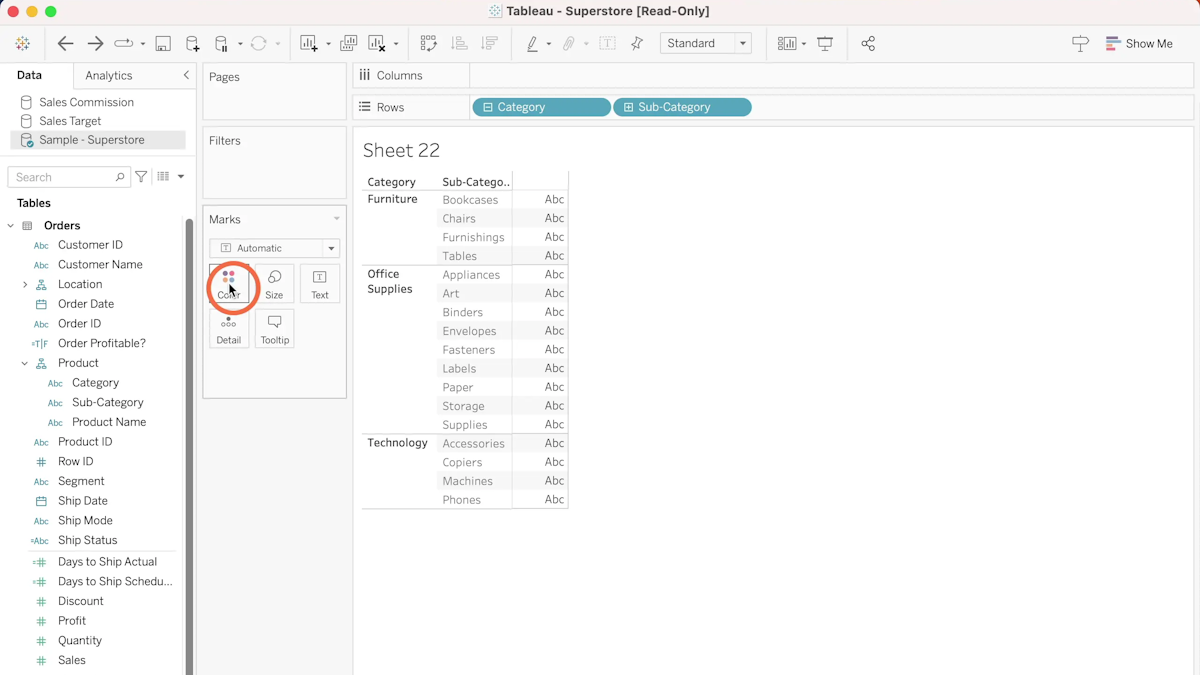
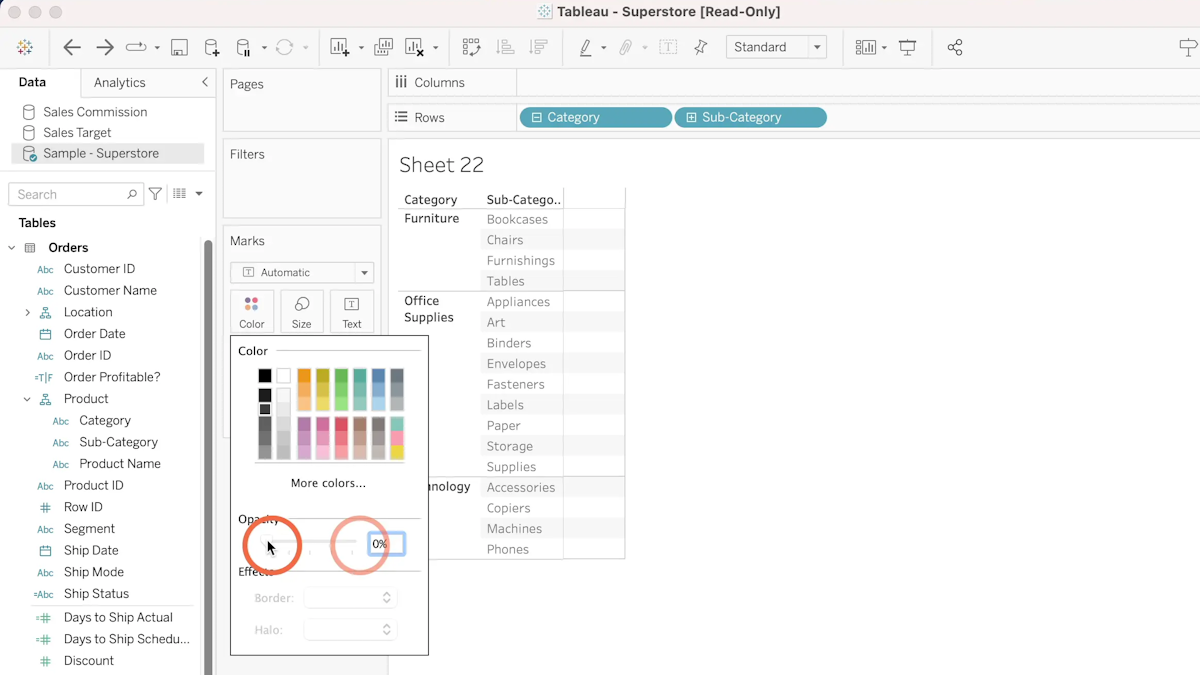
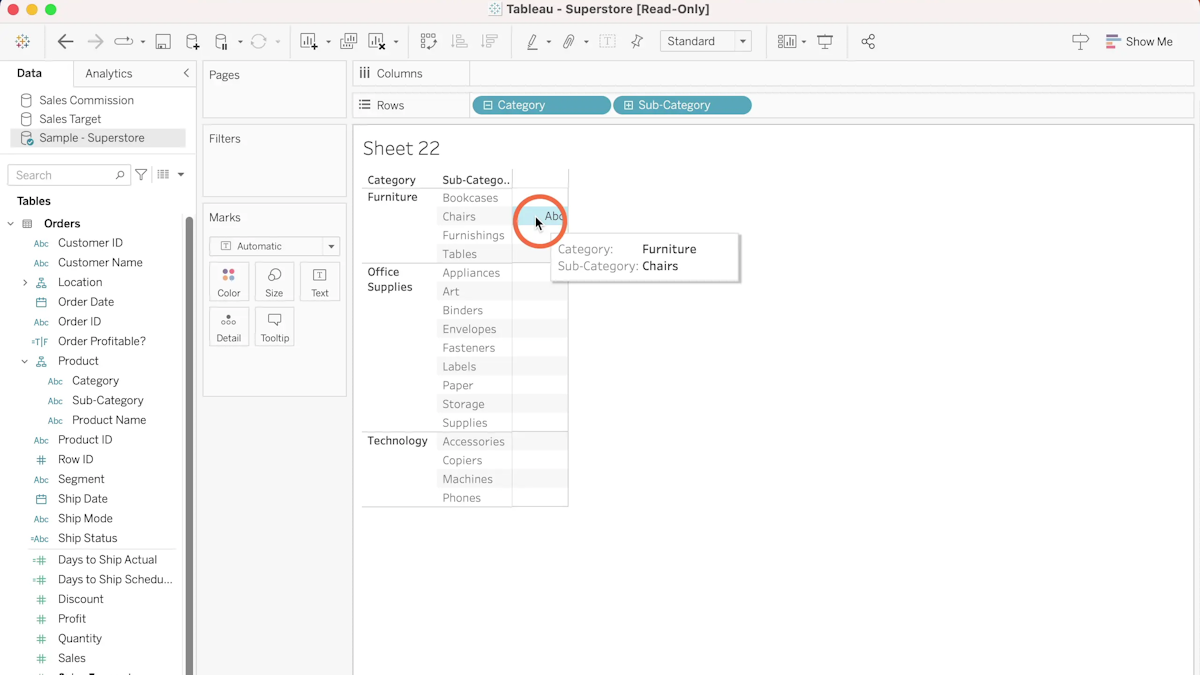
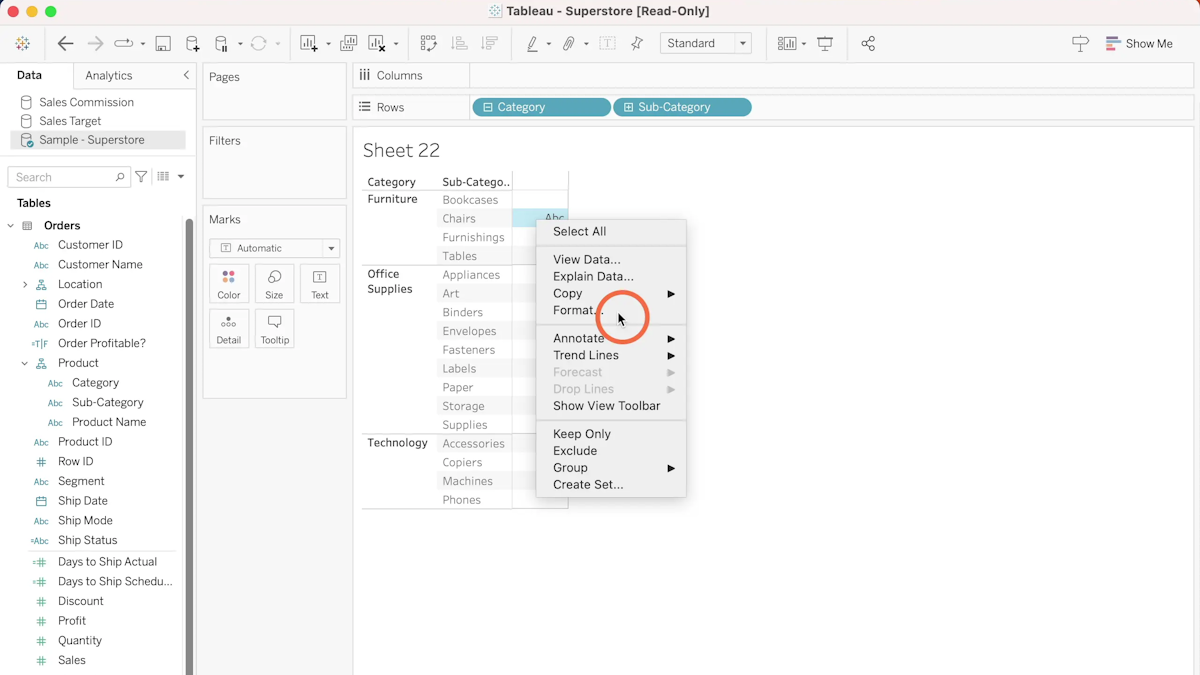

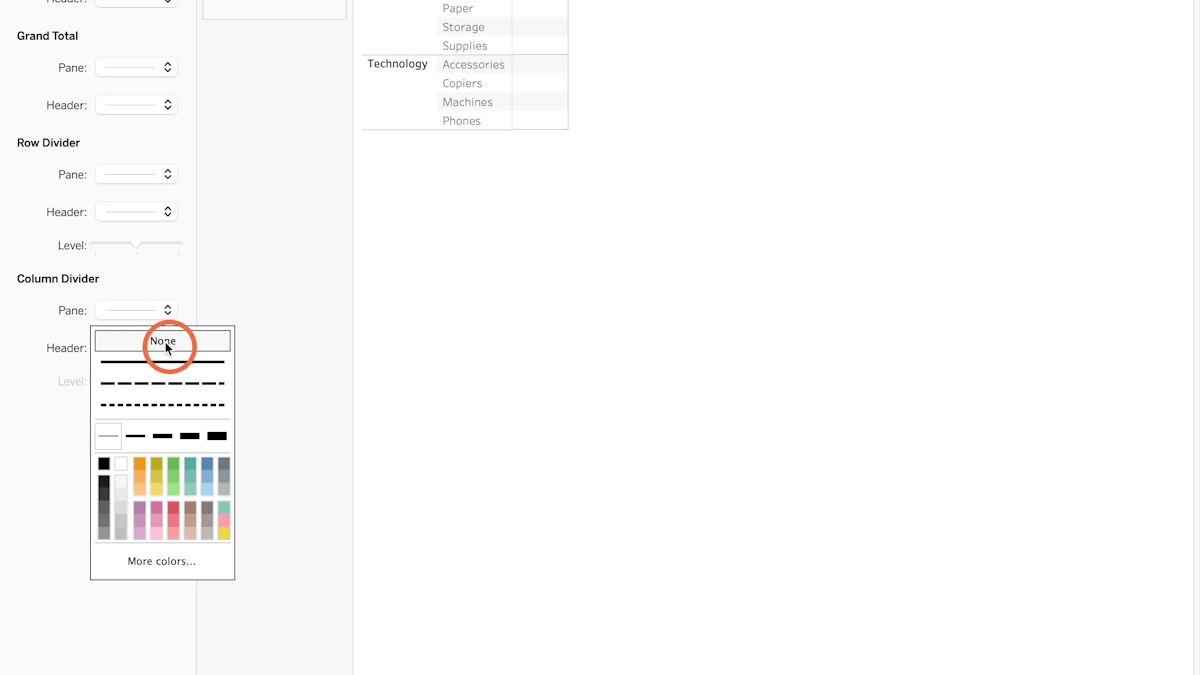
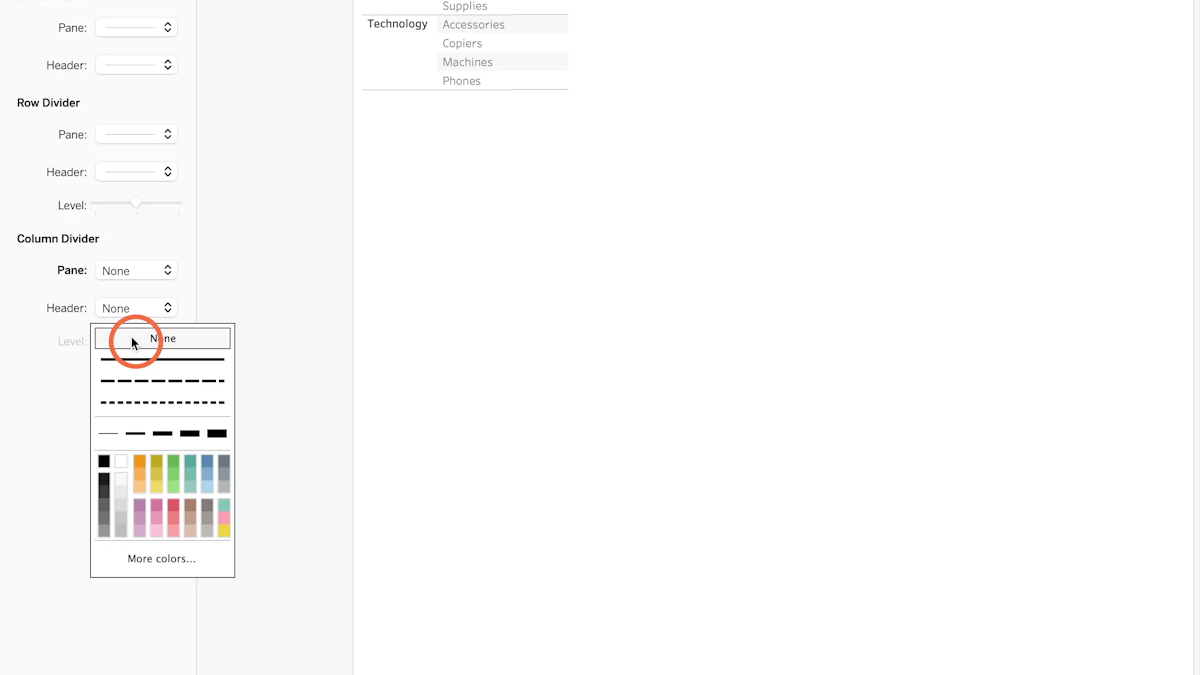
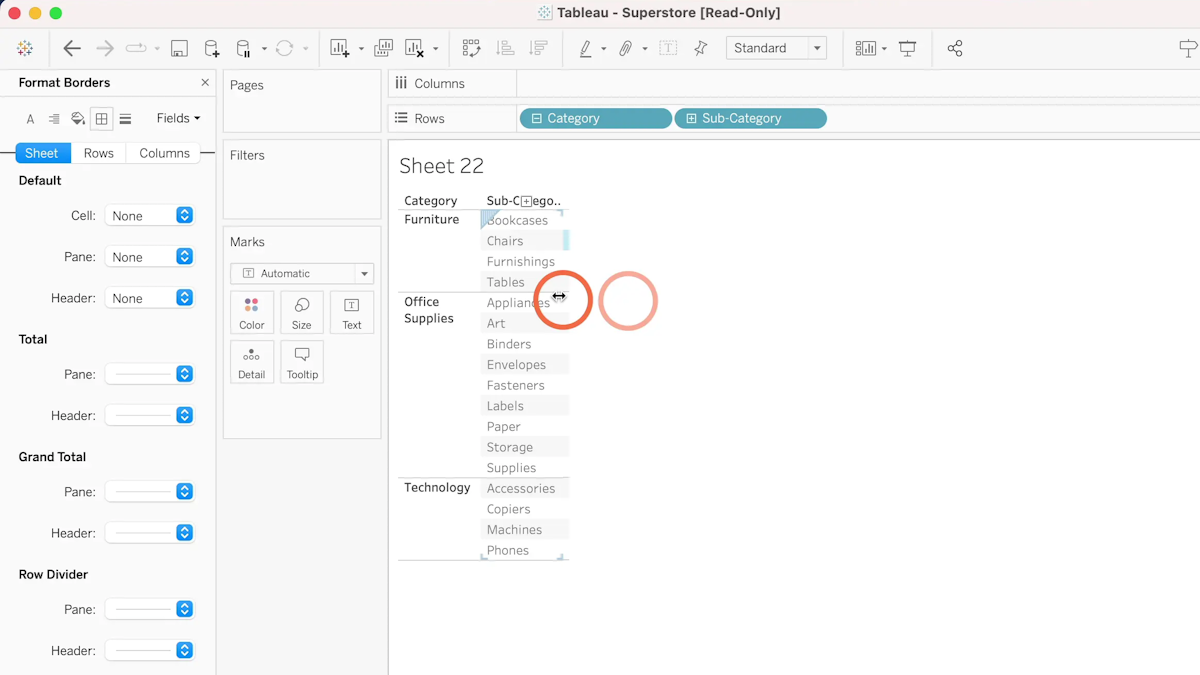
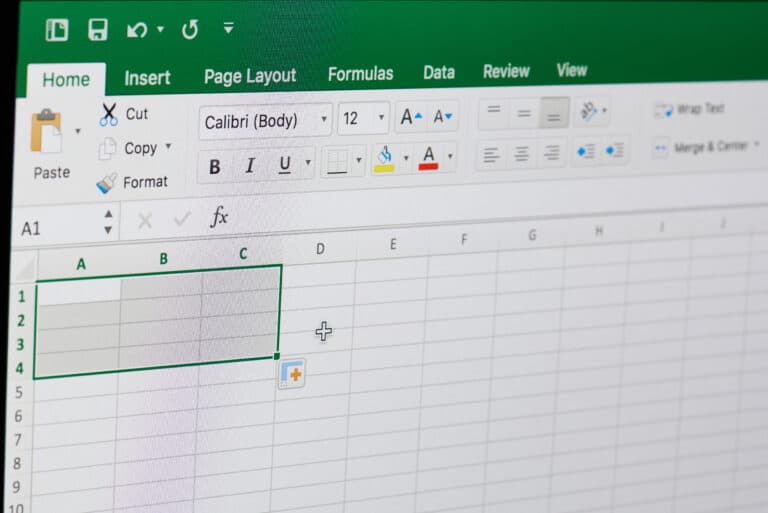
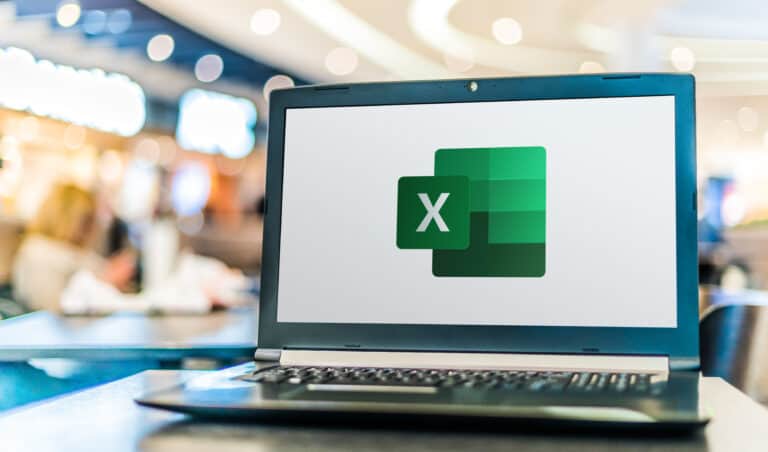



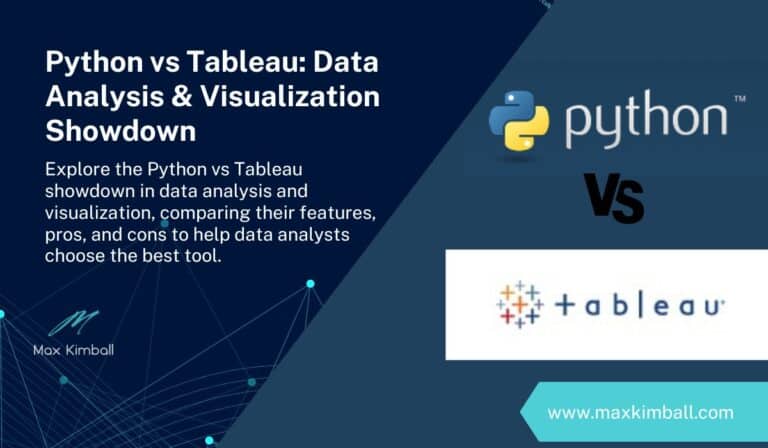
One Comment
Comments are closed.