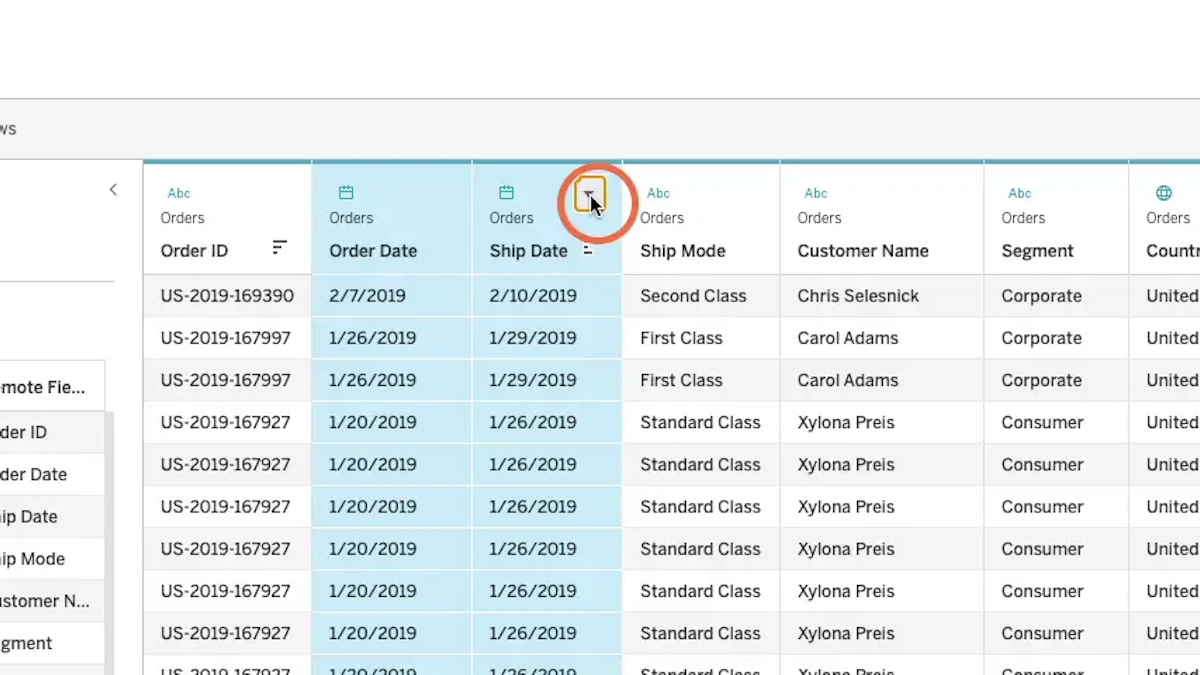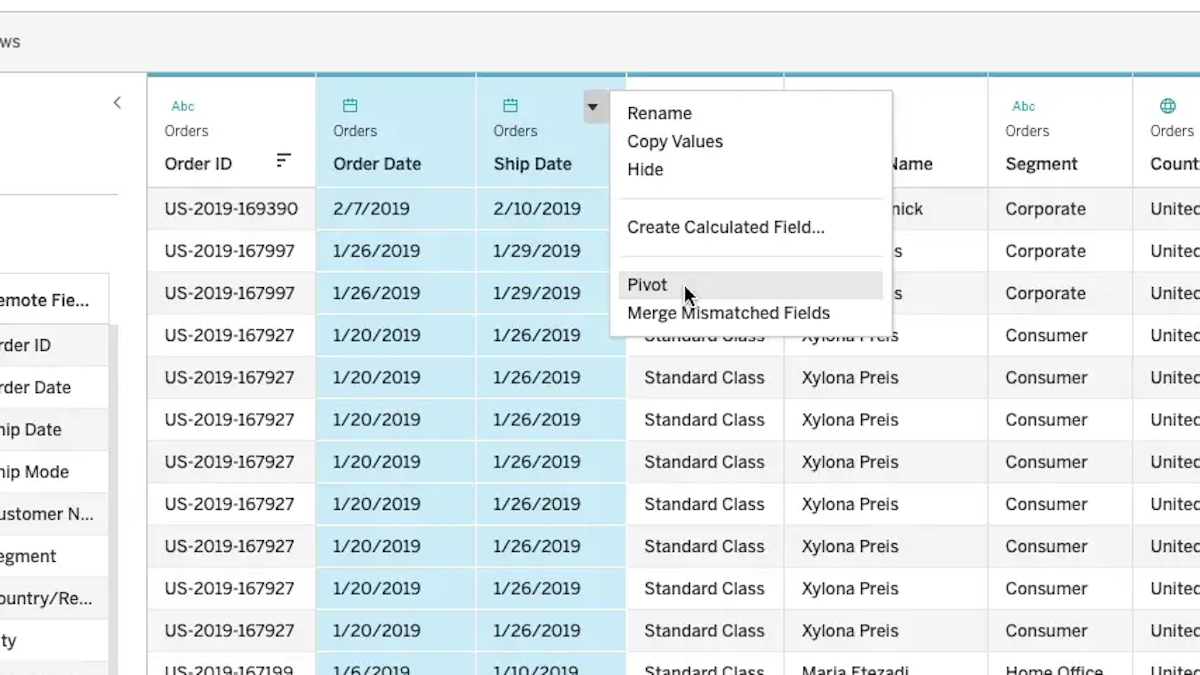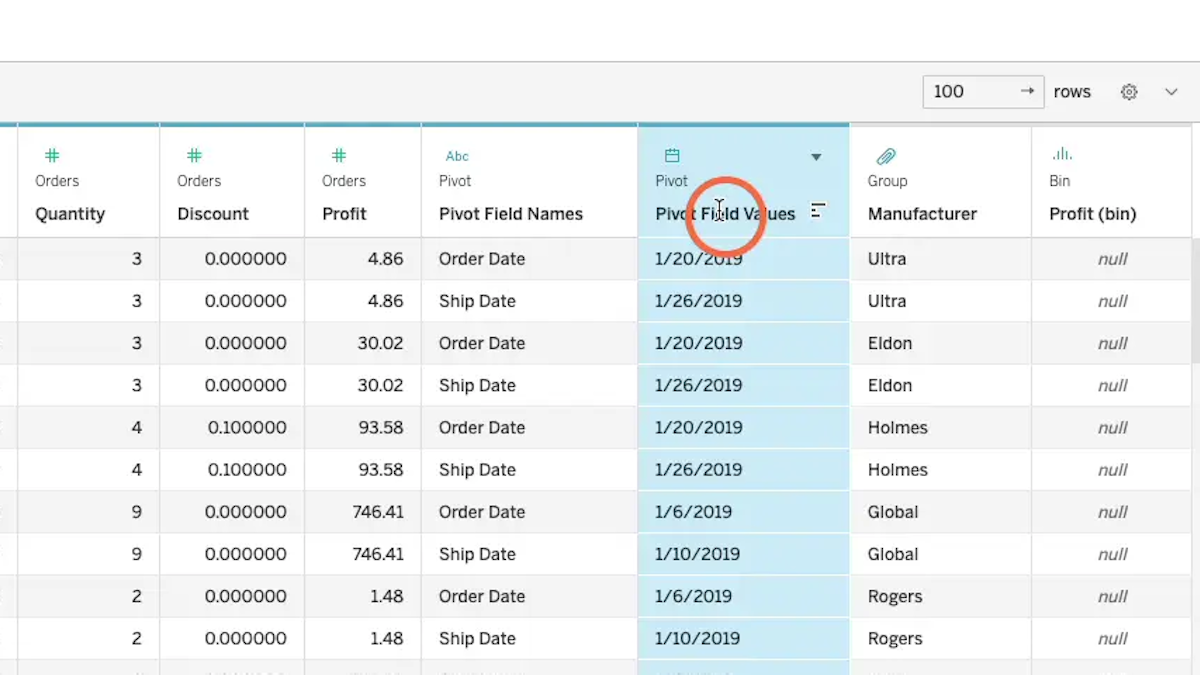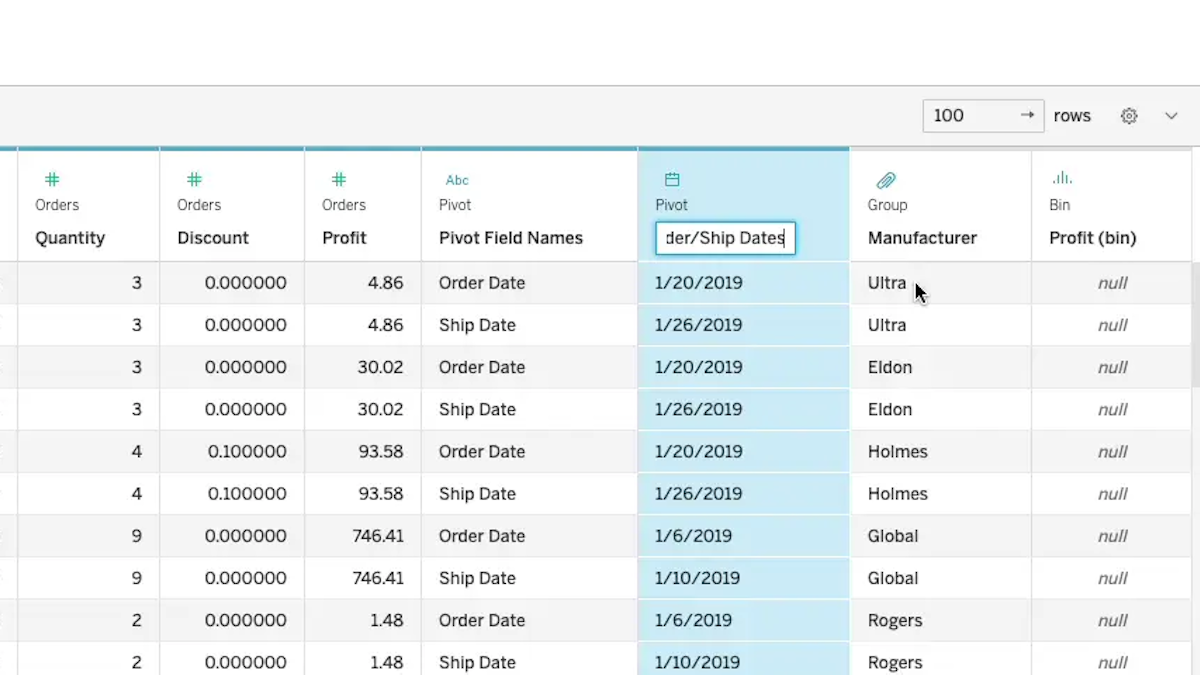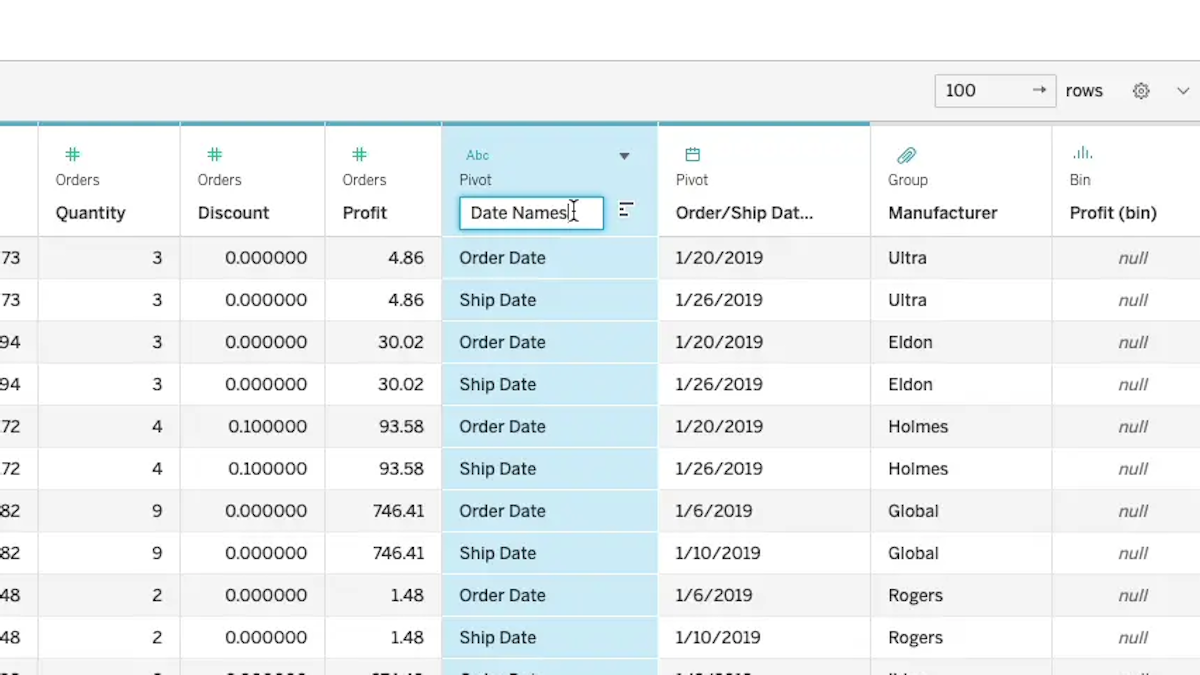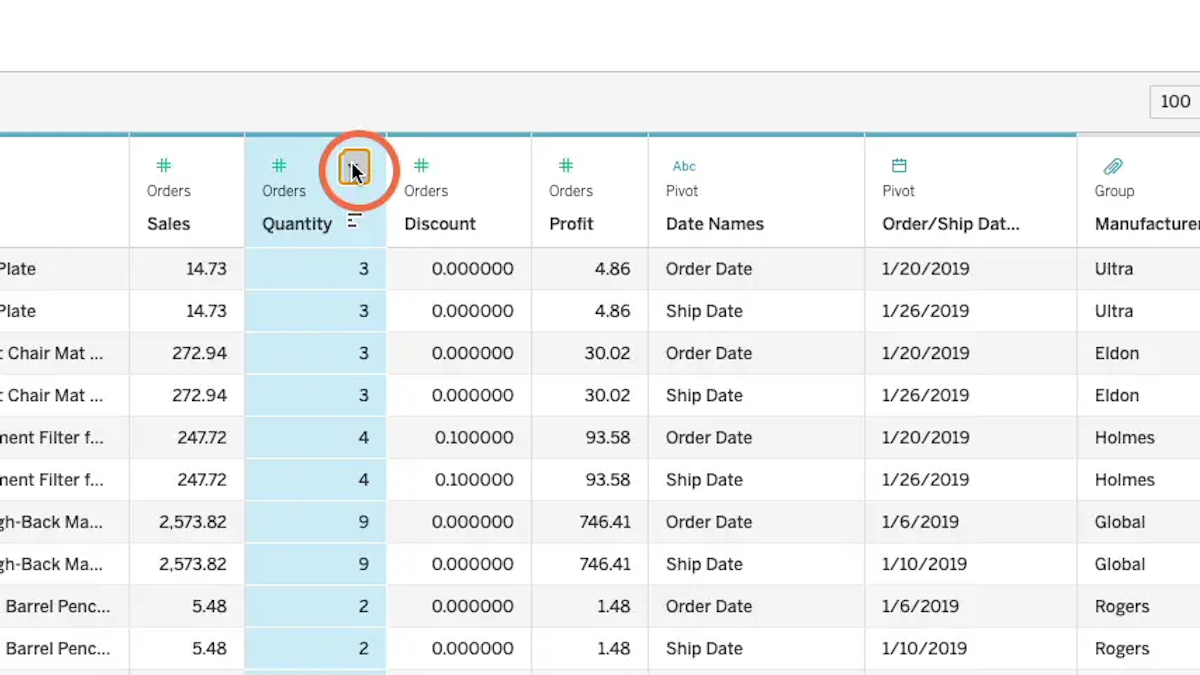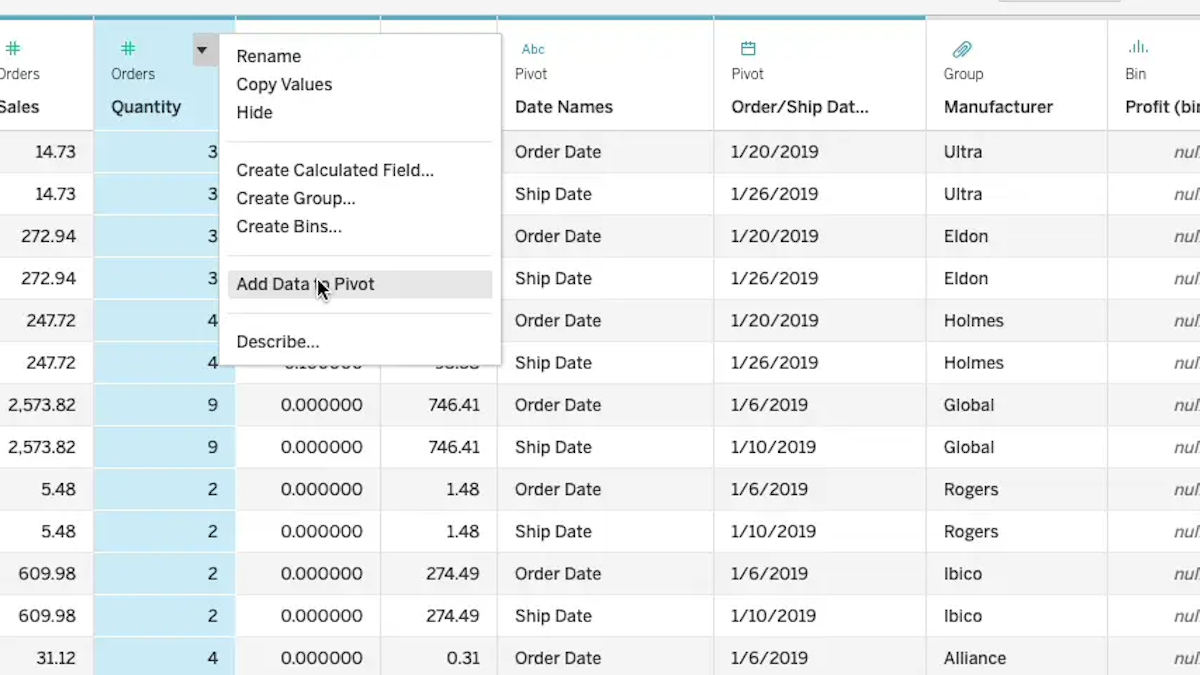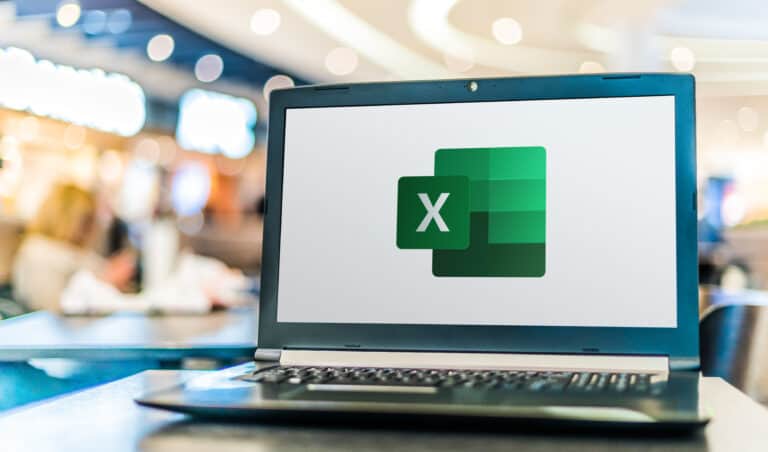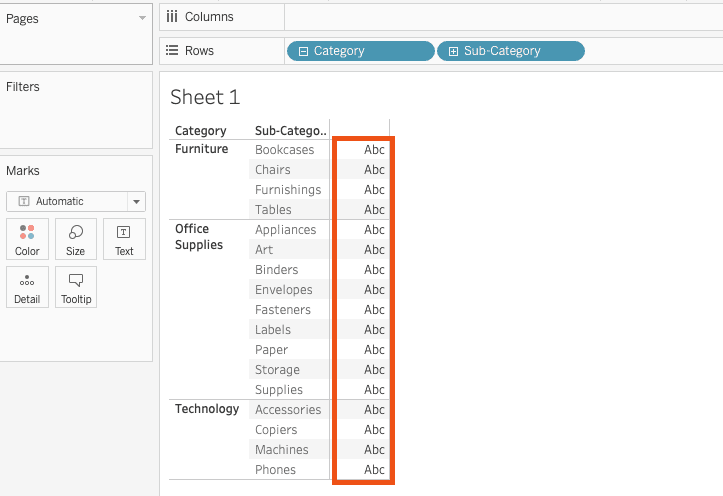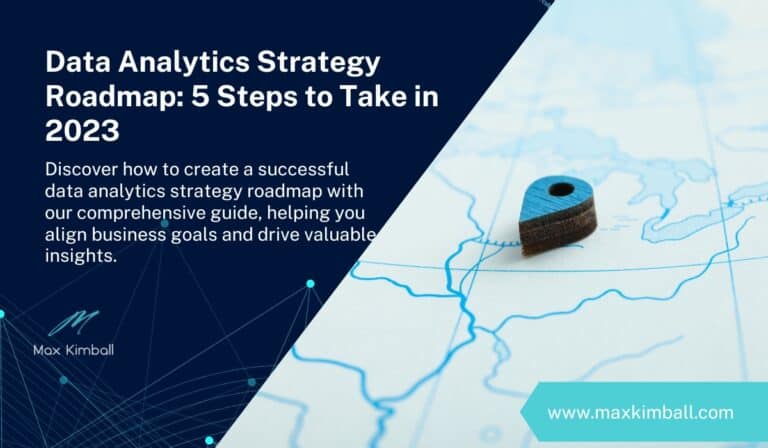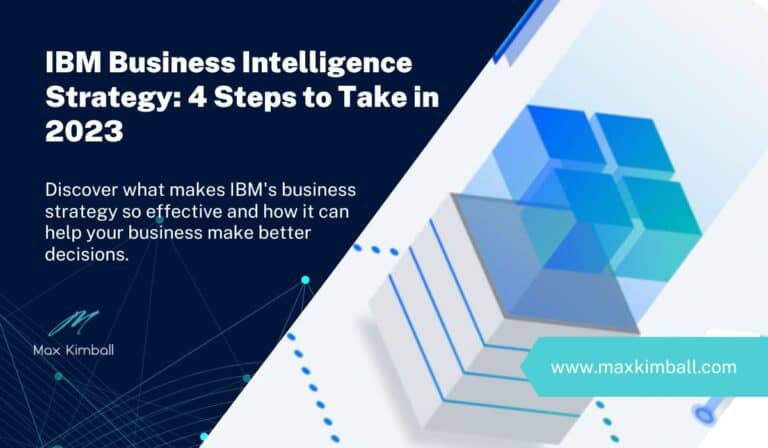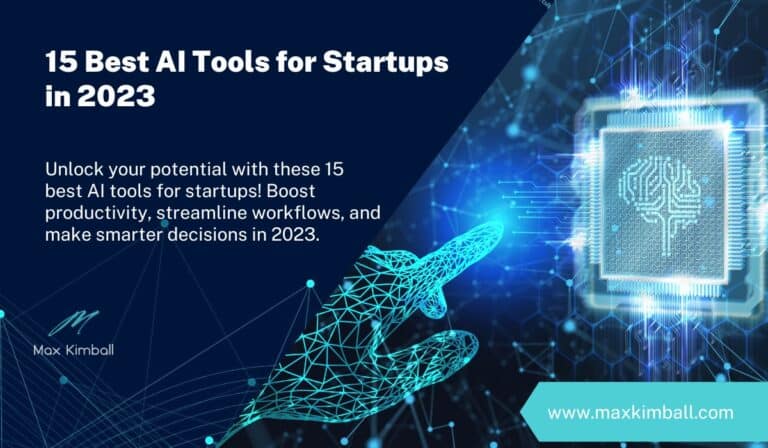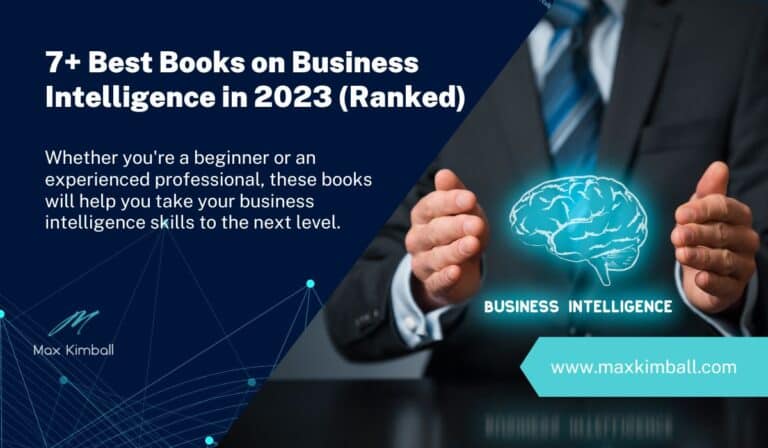How to Pivot Data in Tableau: 4 Ways to Pivot
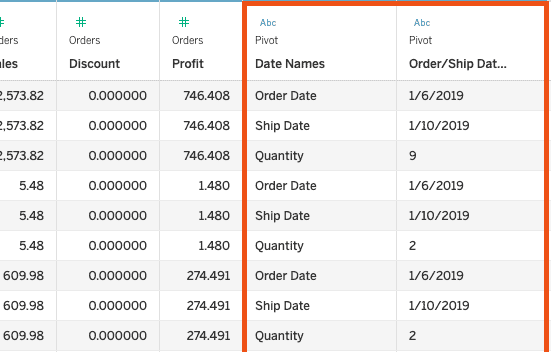
Pivoting data in Tableau Desktop can be a tricky process, but it’s an essential skill to master if you want to make the most out of Tableau’s features. By pivoting your data, you can turn rows into columns and access powerful insights into your data that would otherwise remain hidden. In this blog post, we’ll take a look at what exactly pivoting data is, how to pivot data in Tableau, and why it’s important.
What Is Pivoting Data?
Pivoting data is a process that rearranges rows into columns or vice versa. For example, if you have a dataset with two columns (A and B) and four rows (1-4), pivoting the dataset will change the two columns (A and B) into four columns (1-4) with two rows (A and B). This process allows users to view their data from different angles, making it easier to identify trends or patterns that would otherwise remain undetected.
Reasons You Need to Know How to Pivot Data in Tableau
Pivoting data is an invaluable tool for anyone wanting to get more out of their datasets than just surface-level insights – it allows users to explore their datasets from different angles and discover new trends or patterns that could otherwise go unnoticed without being able to rearrange their datasets into various forms such as columns or rows.. Additionally, by rearranging datasets into different forms such as columns or rows, users can identify relationships between variables they may not have been aware existed beforehand!
How to Pivot Data in Tableau Data Source: Convert Columns to Rows
The exact steps for pivoting data in Tableau will depend on the version of Tableau you are using. However, here are the basic steps to pivot column values in Tableau:
1. Open up your dataset in Tableau.
You should see your worksheet on the Data Source tab with all columns and rows.
2. Select Columns you would like to pivot
Select the columns you want to pivot by holding down the Ctrl key and selecting each one individually or by holding Shift.
3. Pivot the Data
Click on the dropdown arrow on one of the columns and select Pivot from the dropdown menu. This will pivot your data so that your columns become rows.
4. Rename Pivot Columns
Rename the Pivot Columns in order to make sense and remove any duplicate columns.
5. Add to the pivot
Add to the pivot by clicking on the dropdown arrow on one of the columns and select Add Data to Pivot.
How to Pivot Data in Worksheet
Pivoting data in a worksheet is a great way to reorganize and summarize your data. It enables you to transform columns into rows and vice versa, as well as perform aggregations on the data. To pivot data in your worksheet, follow the steps below:
1. Select Fields
Select the range of fields in the Dimensions/Measures sidebar by holding down Shift and then selecting the first and last field.
2. Pivot Data
Pivot the data by clicking on Transform then click on Pivot.
3. Rename Values
Rename the pivot fields by clicking on the dropdown next to the field name and click on Rename.
How to Pivot Data in Tableau Prep
Tableau Prep makes it easy to pivot data in your data set. To do so, select the field you want to pivot and drag it into the “Pivot” shelf. This will create a new field with the values of your original field as column names. You can then edit these columns by changing their name or deleting them. Additionally, if you want to pivot more than one field, simply hold down the shift key and then drag your fields into the “Pivot” shelf. This will create a single new field with multiple columns based on the values of your original fields.
Once your data is pivoted, you can use a variety of functions to work with it. For example, you can use the “Join” function to join two pivoted fields together based on their values. Alternatively, you can use the Aggregate function to aggregate data from multiple columns of a pivoted field.
How to Pivot Data in Tableau Using Custom SQL Query
Tableau also allows users to write custom SQL queries in order to pivot their data. To do this, you must first create a connection to your data source and select the “Custom SQL” option from the list of available connections. From there, you can write an SQL query that uses the PIVOT function to convert rows into columns.
For example, the following query uses the PIVOT function to convert the “name” column into two columns, “first_name” and “last_name”:
SELECT * FROM ( SELECT name FROM table ) AS t PIVOT( MAX(t.name) FOR t.name IN (‘first_name’, ‘last_name’) )
Once you have written your query, select OK and the data will be pivoted according to your query. You can then use this pivoted data in the same way as any other Tableau dataset.
Key Considerations For Successfully Pivoting Data in Tableau
Before you start pivoting data in Tableau, there are a few key considerations that you need to keep in mind. Firstly, it’s important to make sure your data is correctly formatted before attempting to pivot it – this includes ensuring that all columns are properly labeled and contain only relevant information.
Additionally, it’s always a good idea to double-check that you’ve selected the right columns and rows to pivot. Lastly, keep an eye out for any errors or anomalies in your data when pivoting – this could be a sign of incorrect formatting or other issues that need to be addressed.
By following these tips and understanding why it’s important to know how to pivot data in Tableau, you’ll be able to make the most of your datasets and unlock new insights with ease.
Looking to get into data science but need an upgrade for your current laptop? Here are the top laptops for data science in 2023.
FAQ
Why Would You Pivot Data in Tableau?
Pivoting data in Tableau is an effective way to reorganize and summarize your data. It allows you to transform columns into rows, as well as perform aggregations on the data. This enables users to quickly extract insights from their datasets and make better decisions based on their analysis. \
Can you Make Pivot Tables in Tableau?
Yes, Tableau has the ability to create pivot tables. To do so, you need to drag the desired field into the “Pivot” shelf. This will create a new field with the values of your original field as column names which can then be edited or deleted. Additionally, if you want to pivot more than one field, simply hold down the shift key and drag your fields into the “Pivot” shelf.
Can You Rename Pivoted Columns in Tableau?
Yes, you can rename pivoted columns in Tableau by clicking on the arrow icon next to the name of the field or column and then selecting “Rename Column.” This will open up a window where you can enter the new name for the column. Once you’re done, simply select “OK” to save your changes.
Can You Add Fields To An Already Pivoted Tableau Sheet?
Yes, it is possible to add more fields to an already pivoted Tableau sheet. To do this, you need to select the “add field” option from the “Data” menu and then drag and drop your desired fields into the “Pivot” shelf. This will add the new fields to your existing pivoted dataset.
What is Perfect Pivoting in Tableau?
Perfect pivoting in Tableau refers to the process of creating a perfectly organized dataset that is easy to analyze. This involves arranging columns and rows in such a way so as to maximize the efficiency of data analysis. Perfect pivoting requires a detailed understanding of how to properly use the Pivot function and other features in Tableau, as well as proper data formatting. With perfect pivoting, users can quickly identify patterns and trends in their datasets and make more informed decisions.
How to Remove Abc in Tableau?
Follow this guide to learn how to remove the Abc column in Tableau and other workarounds.
Wrapping Up
Pivoting data in Tableau is an essential skill for anyone looking to get more out of their datasets than just surface-level insights. By turning rows into columns or vice versa, users can explore their datasets from different angles and uncover new trends or patterns that could otherwise go unnoticed without being able to rearrange their datasets into various forms like columns or rows. With a little bit of practice and patience, anyone can become an expert at pivoting data in Tableau!