How to Open TWBX File in 5 Steps: Tableau TWBX Files

Are you an analyst who often works with data in Tableau? If so, then you may be familiar with the TWBX file extension. But what is a TWBX file and how do you open one in Tableau? Keep reading to find out how to open TWBX file.
What is a TWBX File in Tableau
A TWBX file is simply a zipped version of a Tableau workbook (TWB) file. So if you have a TWB file that you want to share with someone, you can zip it up into a TWBX file. Then, when the recipient unzips the file, they will have access to the original Tableau workbook.
It is a Tableau workbook file that has been compressed, or zipped. A TWBX file is an efficient way to store and share Tableau data since it takes up much less space than the original TWB file. This type of file is also convenient for transferring large Tableau datasets over the internet or between systems. The TWBX file format is supported by Tableau versions 8.2 and higher.
TWX vs TWBX Extension
TWX and TWBX are file extensions that are used with Tableau. TWX files hold data and visualizations, while TWBX files hold workbooks which include the data, visualizations, and other documents.
TWX files are used to share data sources with other Tableau users, while TWBX files are used to package up everything that is needed for a Tableau project so it can be shared with others. Both of these file extensions offer great benefits and make it easier for users to collaborate on projects.
TWX File Type
TWX files contain the actual data in the form of an extract, which is a snapshot of the data that Tableau uses to create visualizations. This makes it easier for users to share data sources and collaborate on projects without having to worry about transferring large amounts of data.
TWBX File Type
TWBX files are Tableau packaged workbook files that contain all the different elements that make up a workbook, including any associated documents or images. These files are useful for packaging up a project and sharing it with others to ensure that everyone has access to the necessary data, documents, and visualizations.
Both TWX and TWBX Tableau packaged workbook files offer great benefits for Tableau users. With these two extensions, users can easily share data sources and entire projects with other members of the team. This makes collaboration much easier, and allows teams to get the most out of their Tableau projects.
Reasons You Need to Know How to Access TWBX Files
TWBX files are a great way to share Tableau workbooks with others. But, if you don’t know how to access these files, then you won’t be able to get the most out of them. Here are some reasons why it is important for you to learn how to open TWBX files:
– They are great for sharing Tableau workbooks, including associated documents and images.
– They make collaboration much easier, as they allow multiple users to access the same project at the same time.
– They offer an efficient way of transferring large Tableau datasets over the internet or between systems.
Step-by-Step Instructions for Opening TWBX File
If you need to open a TWBX file, here is a step-by-step guide that will help:
1. Open either Tableau Desktop or Public and select “File”
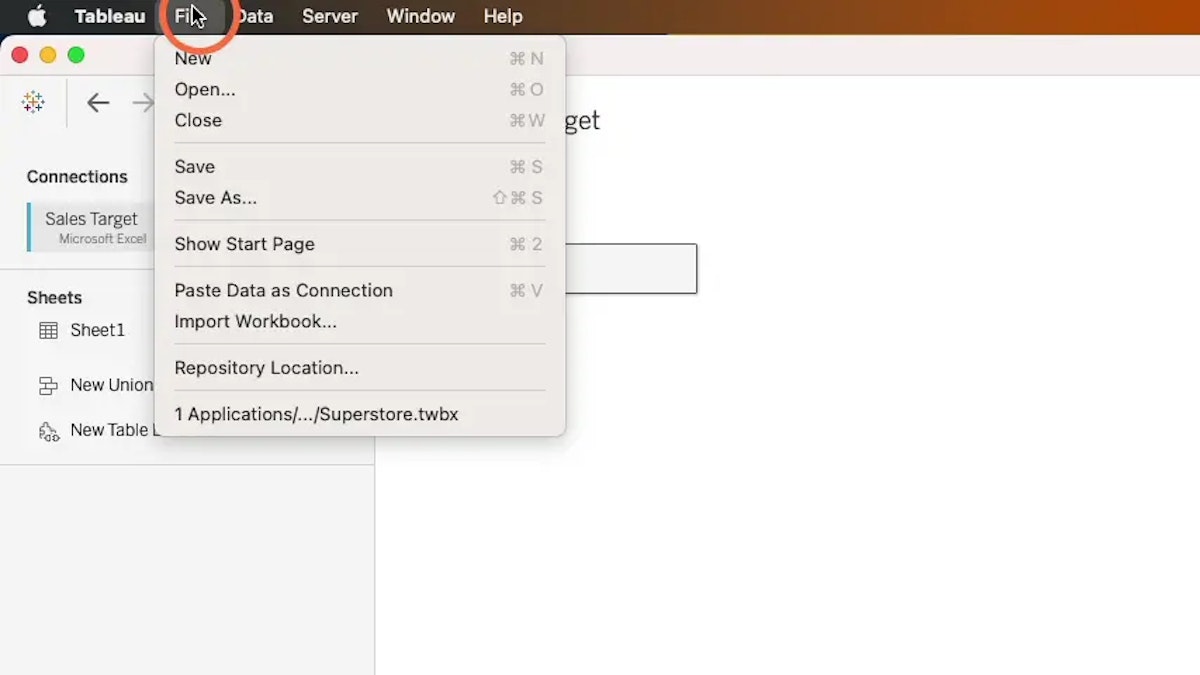
2. Open Tableau and select “Open” from the File menu or click the “Open” icon in the toolbar.
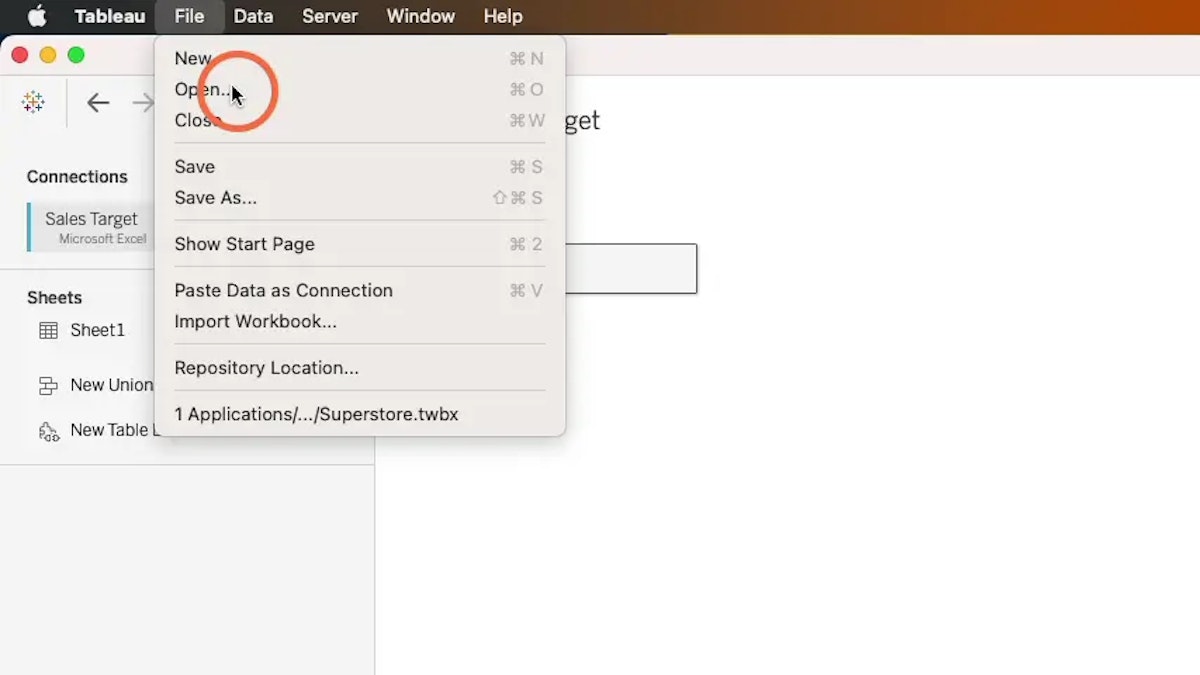
3. Locate the TWBX file you want to open and select it.
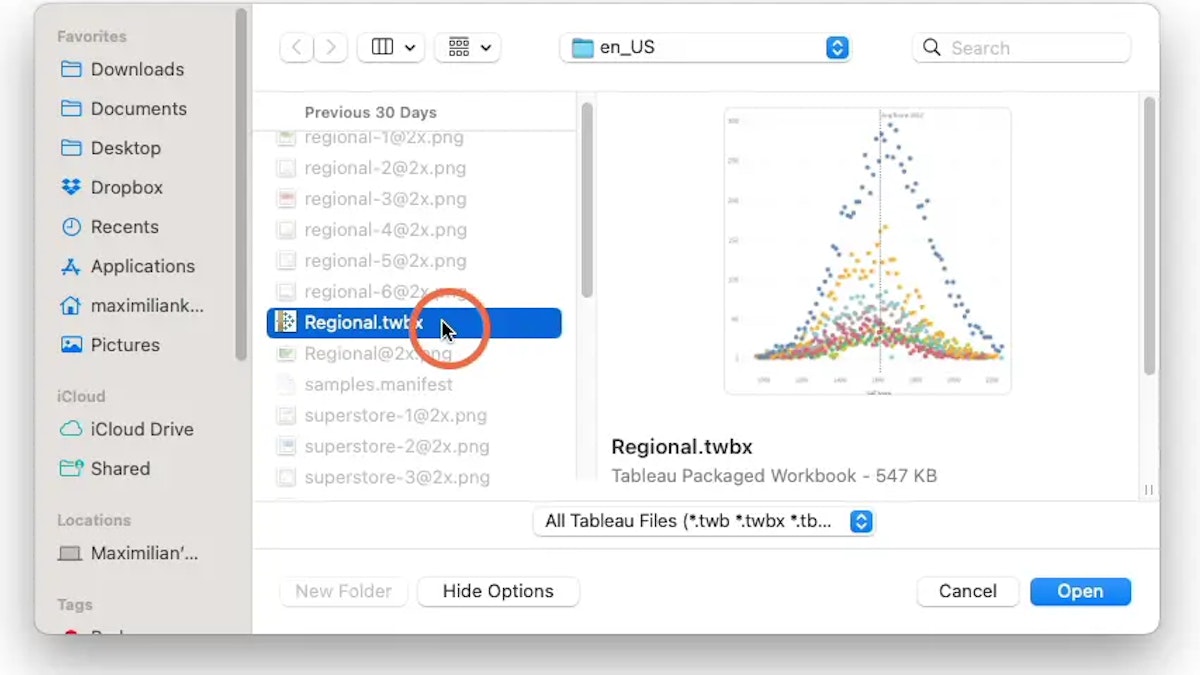
4. Tableau will automatically unzip the TWBX file and load up the workbook.
5. You can now access all of the data, visualizations, documents, and images contained in the TWBX file.
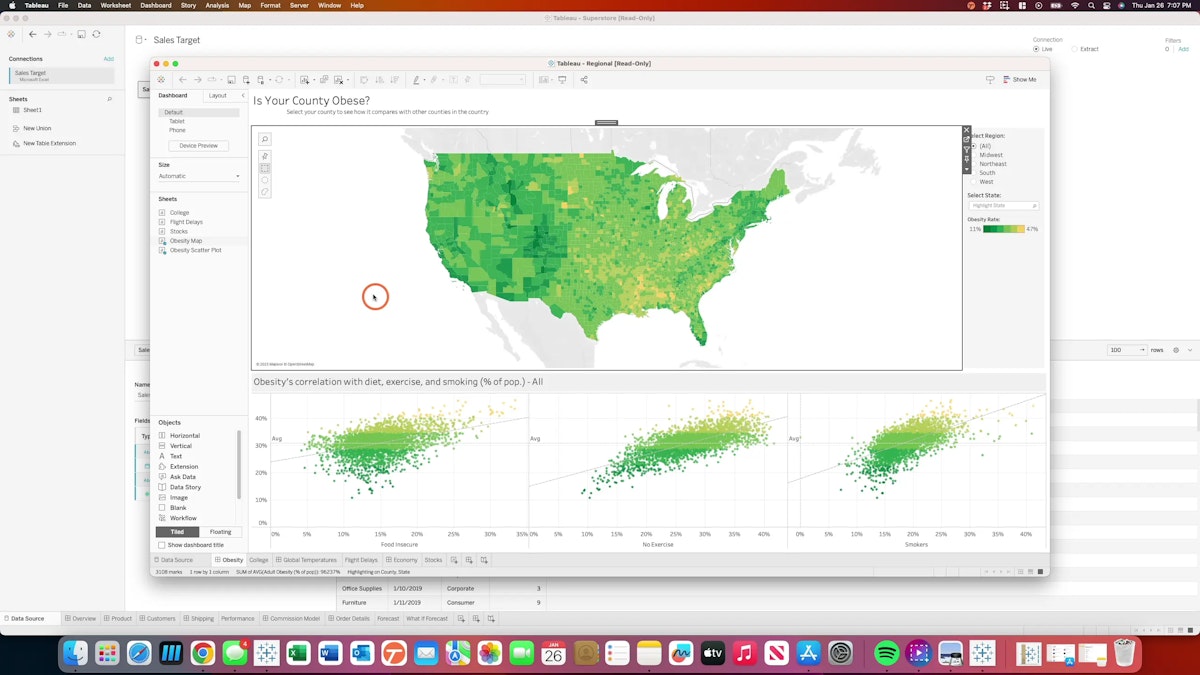
How to Create TWBX File in Tableau
Creating a TWBX file in Tableau is easy. All you need to do is save your workbook as a TWBX file. Here are the steps:
1. Select “Save As” from the File menu or click the “Save As” icon in the toolbar.
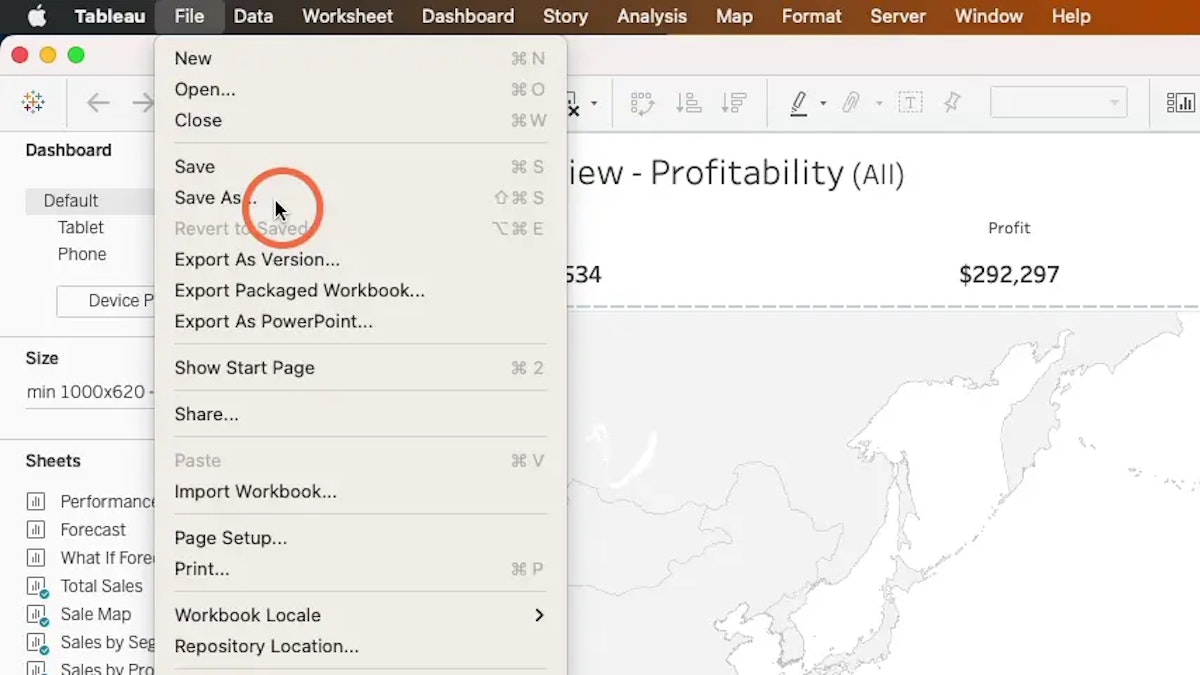
2. In the “Save As” dialog box, select the file type “Tableau Workbook (.twbx)” from the drop-down menu.
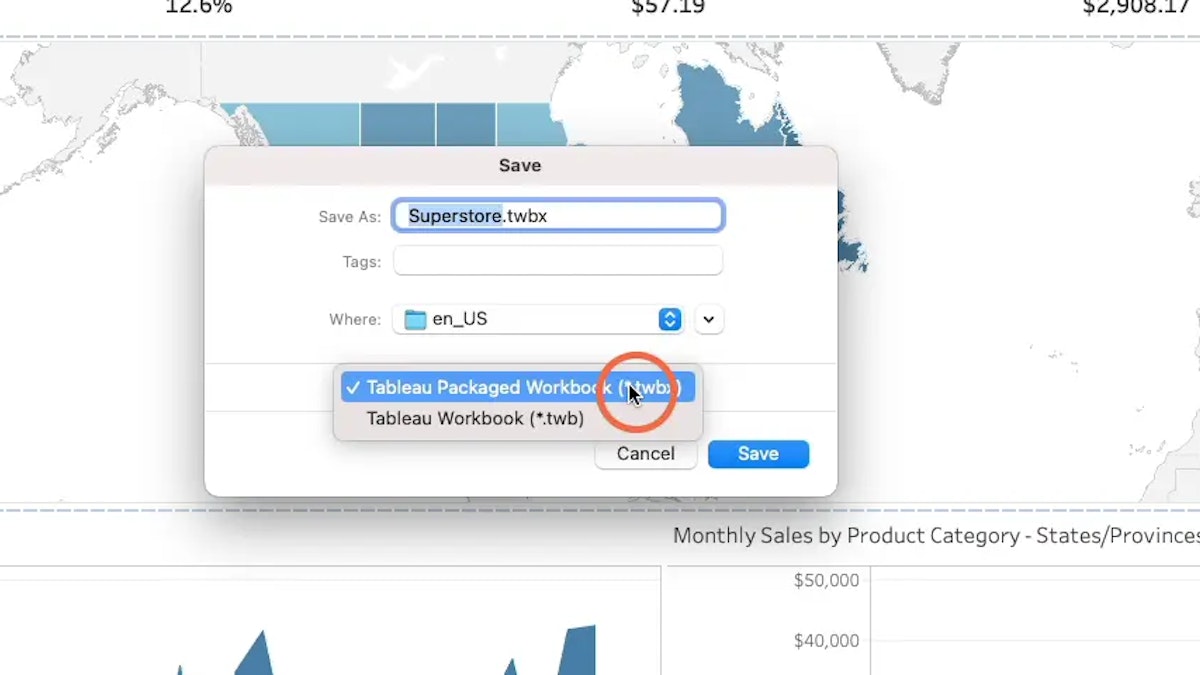
3. Select a location to save the TWBX file and click “Save.”
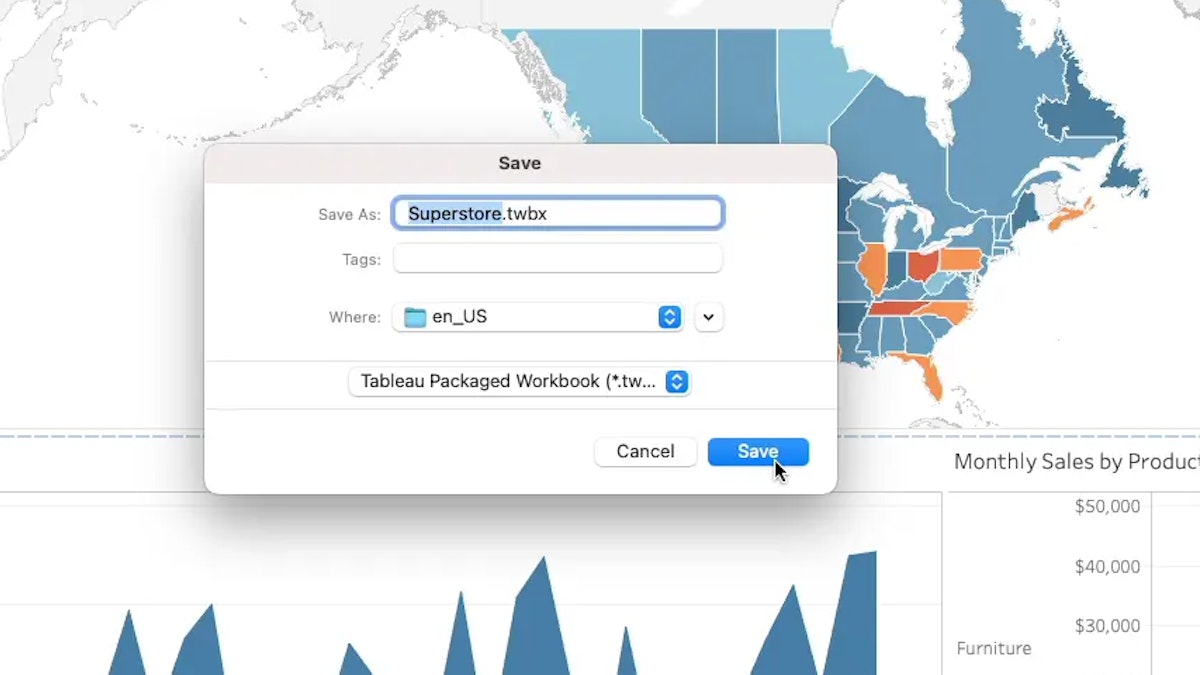
4. Tableau will create a TWBX file that contains all of the data, visualizations, documents, and images associated with your project.
Wondering how to remove the Abc column in Tableau? Follow this step-by-step guide to find out.
Key Considerations For Using TWBX File
TWBX files are a great way to share Tableau projects with others. However, there are some important considerations that you should keep in mind when using this file format.
– Tableau versions 8.2 and higher support the TWBX file format. If your colleagues or collaborators are using an older version of Tableau, they may not be able to access the TWBX file.
– Tableau extracts are used to create TWX files, which can take up a large amount of space on your computer. Make sure you have enough space before creating or opening up a TWBX file.
– Tableau will save all documents, images, and other elements associated with the project in the TWBX file. Be aware of how much disk space this will take up.
– Make sure you have a backup copy of your TWBX file in case something goes wrong or if you need to access older versions of the workbook.
These are just some of the considerations that you should take into account when using TWBX files. Knowing how to access these files and understanding the related considerations will ensure that you make the most of your Tableau projects.
All Tableau File Types and Folders
Tableau also offers other file types and folder structures. TWBX is just one of them. The other two main ones are Tableau Packaged Workbooks (TWB) and Tableau Data Sources (TDS). There are also other workbook files.
Workbooks (.twb)
A Tableau workbook (.twb) is similar to a twbx, but it does not contain the associated files or images. It is used to save and share workbooks with colleagues, and it allows multiple users to access the same project at the same time.
Packaged Workbooks (.twbx)
A Tableau packaged workbook (.twbx) is the same as a twb, but it contains all of the associated files and images. This makes collaboration much easier and allows for more efficient transfer of large datasets over the internet or between systems.
Extract (.hyper or .tde)
Tableau Extract files are used to store data in a compressed format. This helps to improve the performance of Tableau workbooks and allows for easy transfer of data between different systems or users.
Bookmarks (.tbm)
Tableau bookmarks (.tbm) are used to save the view of a Tableau dashboard. They are useful if you want to send colleagues a link to your work and have them open it up in the same way as you have it set up.
Data Source (.tds)
A Tableau data source (.tds) stores a connection to multiple databases or web-based sources of data. This makes it easy for teams to access and manipulate a single source of data.
Packaged Data Source (.tdsx)
Tableau Data Sources (.tdsx) are files that contain all the data used in a Tableau workbook. It is used to save, share and transfer data between systems. These are especially useful for large datasets as they make it easier to transfer data quickly over the internet or from one computer to another.
FAQ
What is a Tableau Packaged Workbook File?
A Tableau Packaged Workbook (TWBX) is a file format that contains all of the data, visualizations, documents, and images associated with a Tableau project. It makes it easy to share projects with colleagues or other users.
How do I open a TWBX file without Tableau?
Tableau packaged workbooks are not supported by any software other than Tableau, so they cannot be opened without Tableau. However, you can use the Tableau Desktop app to open TWBX files on Mac and Windows computers.
Can you open Tableau Workbook in Excel?
No, Tableau Workbook files are not supported by Excel. To view a Tableau Workbook in Excel, you need to save it as a comma-separated values (CSV) file first. You can then open the CSV file in Excel.
How much disk space does a TWBX file take up?
The size of a TWBX file varies depending on the complexity and size of the data, images, documents, and other files associated with it. Generally speaking, TWBX files can take up anywhere from a few megabytes to several gigabytes.
How do I convert a TWBX File?
Tableau packaged workbooks cannot be converted to other file formats, but you can save them as other types of files. For example, you can save a TWBX file as a CSV or Excel file, or you can export it as an image or PDF. You can also publish the project to Tableau Server and use web authoring tools to make changes. Additionally, you can use Tableau’s data extracts feature to save TWBX files as TDE or HYPER files. Finally, you can also export a TWBX file as a packaged workbook (TWB).
Conclusion
Tableau is a powerful data visualization tool, and there are a variety of file types that you can use in Tableau. The three main ones are TWBX, TDE files, and TDS files. TWBX and TDS files are used for saving, sharing, and transferring projects between different users or systems. TDE files are used to store data in a compressed format and can be used to improve the performance of Tableau workbooks. Finally, you can convert TWBX files into other file formats, such as CSV or Excel files, or you can use Tableau’s web authoring tools to make changes.

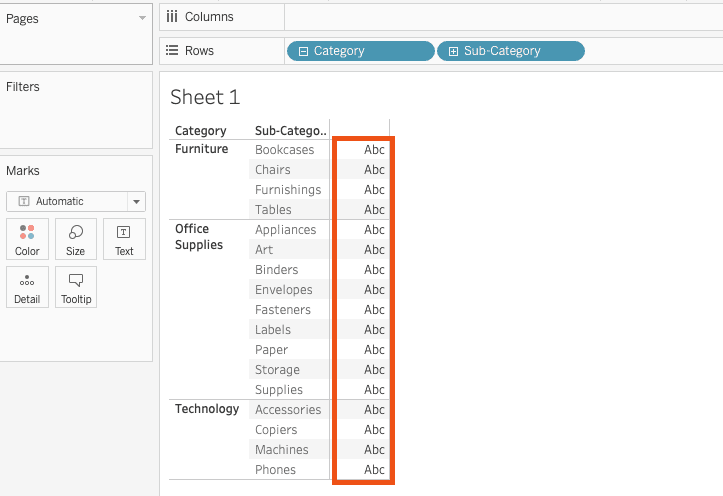
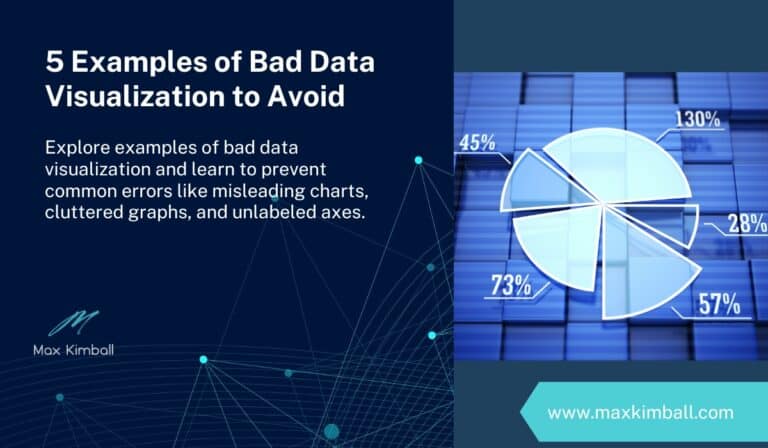

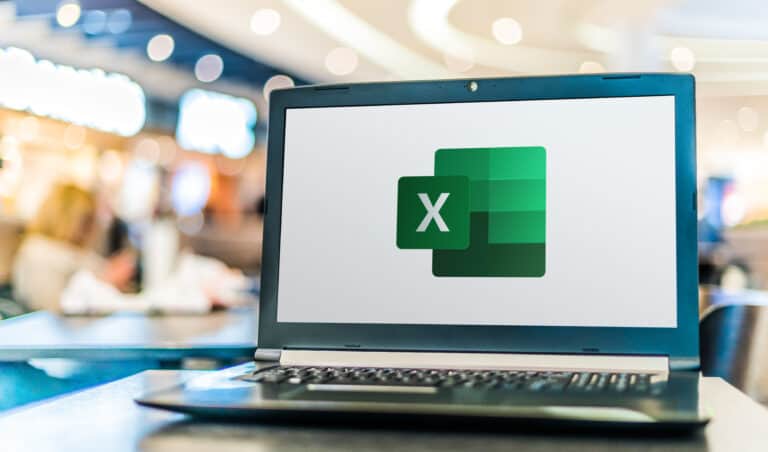
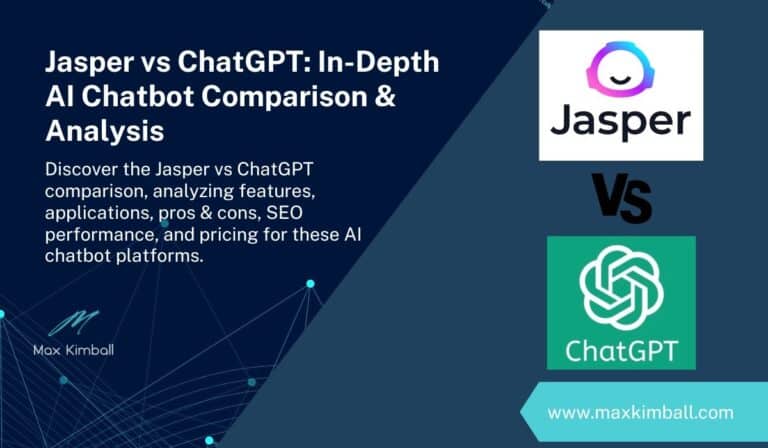
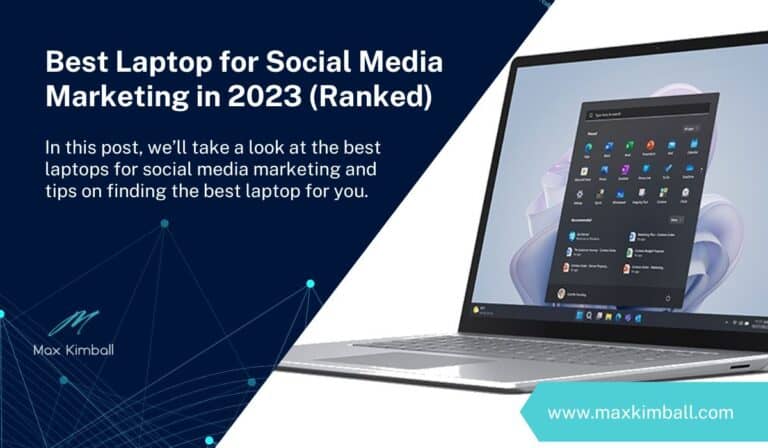
One Comment
Comments are closed.